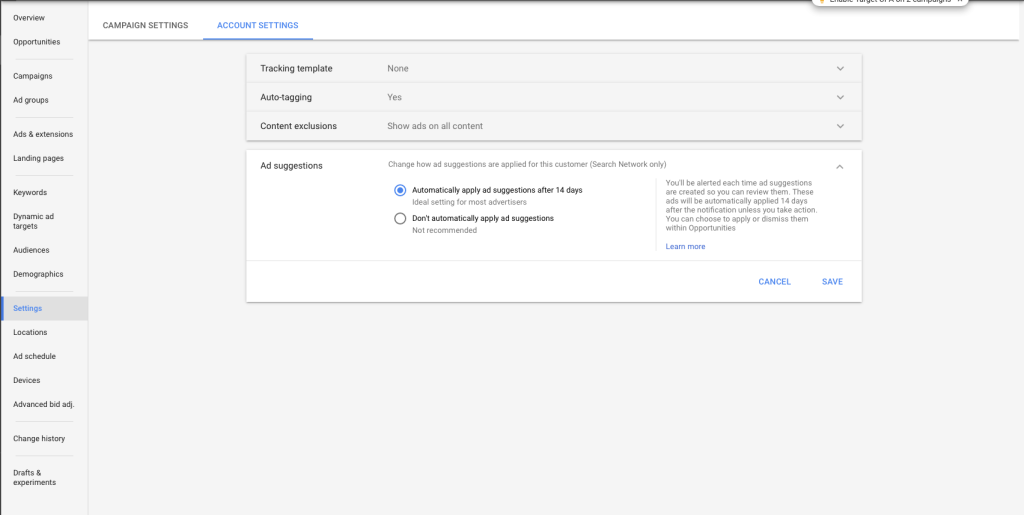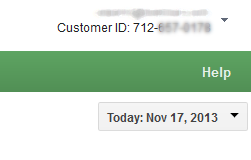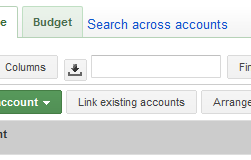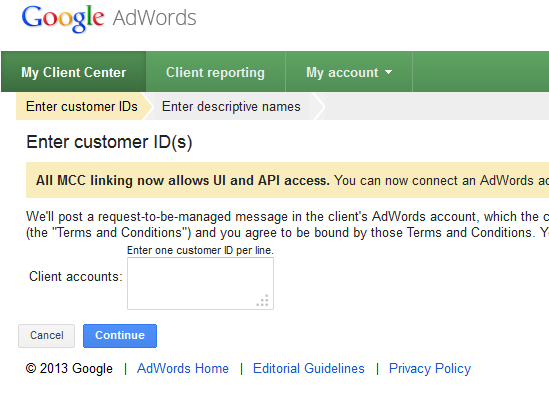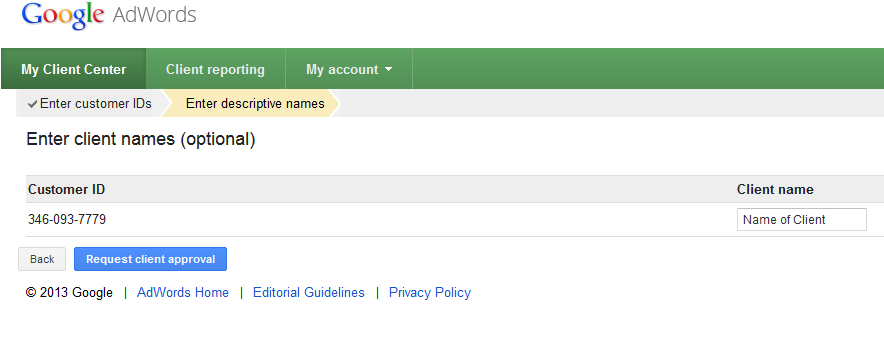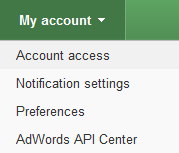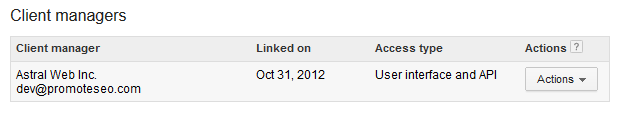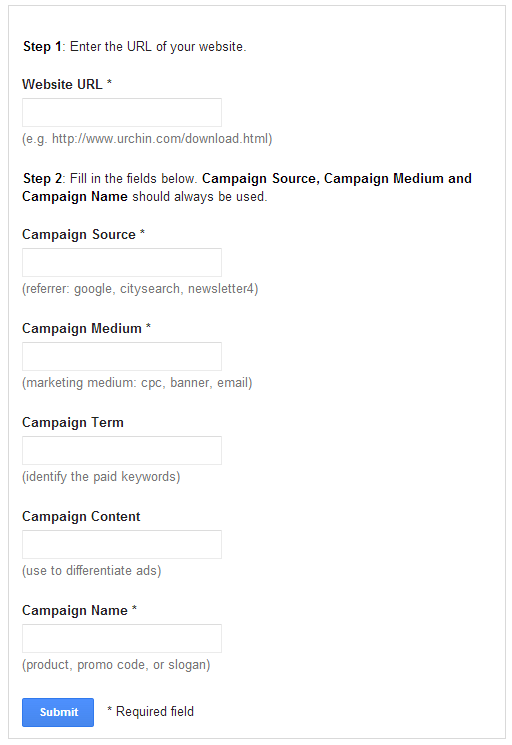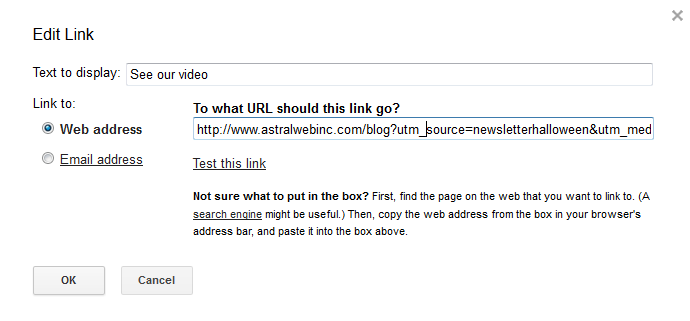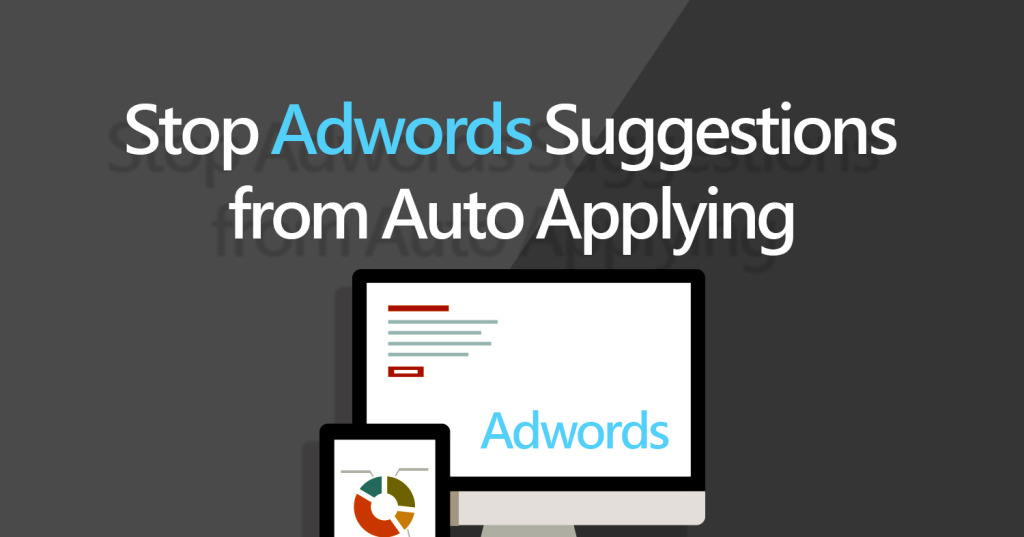 Disable Auto Acceptance of Suggestions in Adwords with the below steps:
Disable Auto Acceptance of Suggestions in Adwords with the below steps:
- Go to Settings
- Select the Account tab
- Choose the Don’t Automatically Apply
MCC /Agency Accounts can use the below form to opt out en masse:
https://services.google.com/fb/forms/adsuggestionsmccoptoutform/
Late last year Google adwords accounts have begun to default to “accept” Google’s Suggestions after 14 days. They describe this as the “ideal setting for most advertisers” and actively discourage opting out of it.
The Suggestions in adwords are fine, and by all means may be valuable, but allowing them to auto apply relinquishes a significant amount of control of factors that influence your budget and ROI.
Ultimately, all advertising platforms have an interest in advertisers spending larger budgets. This doesn’t mean you need to discard all Suggestions, but it’s enough to make not accepting them your default starting point as an advertiser: