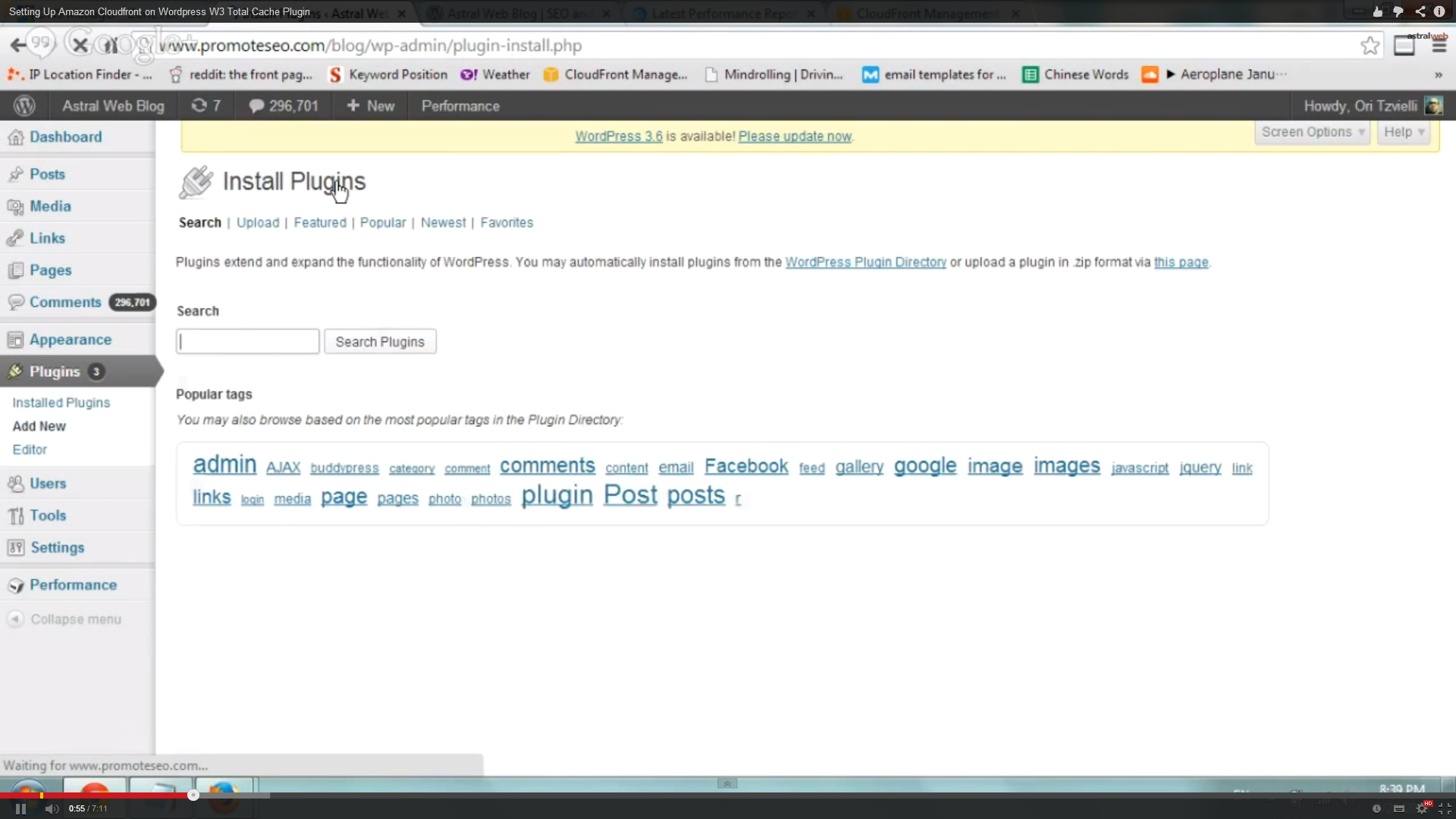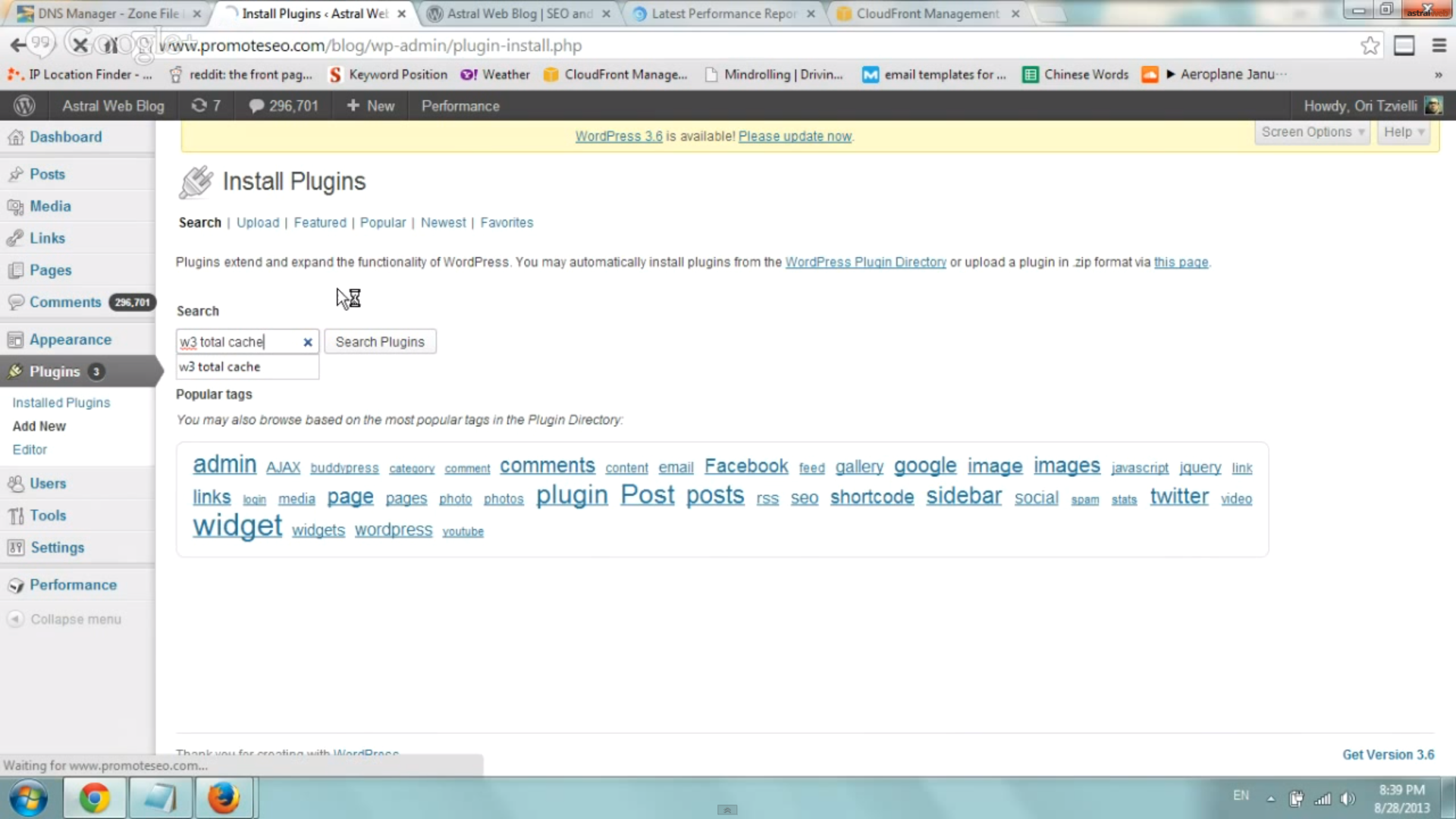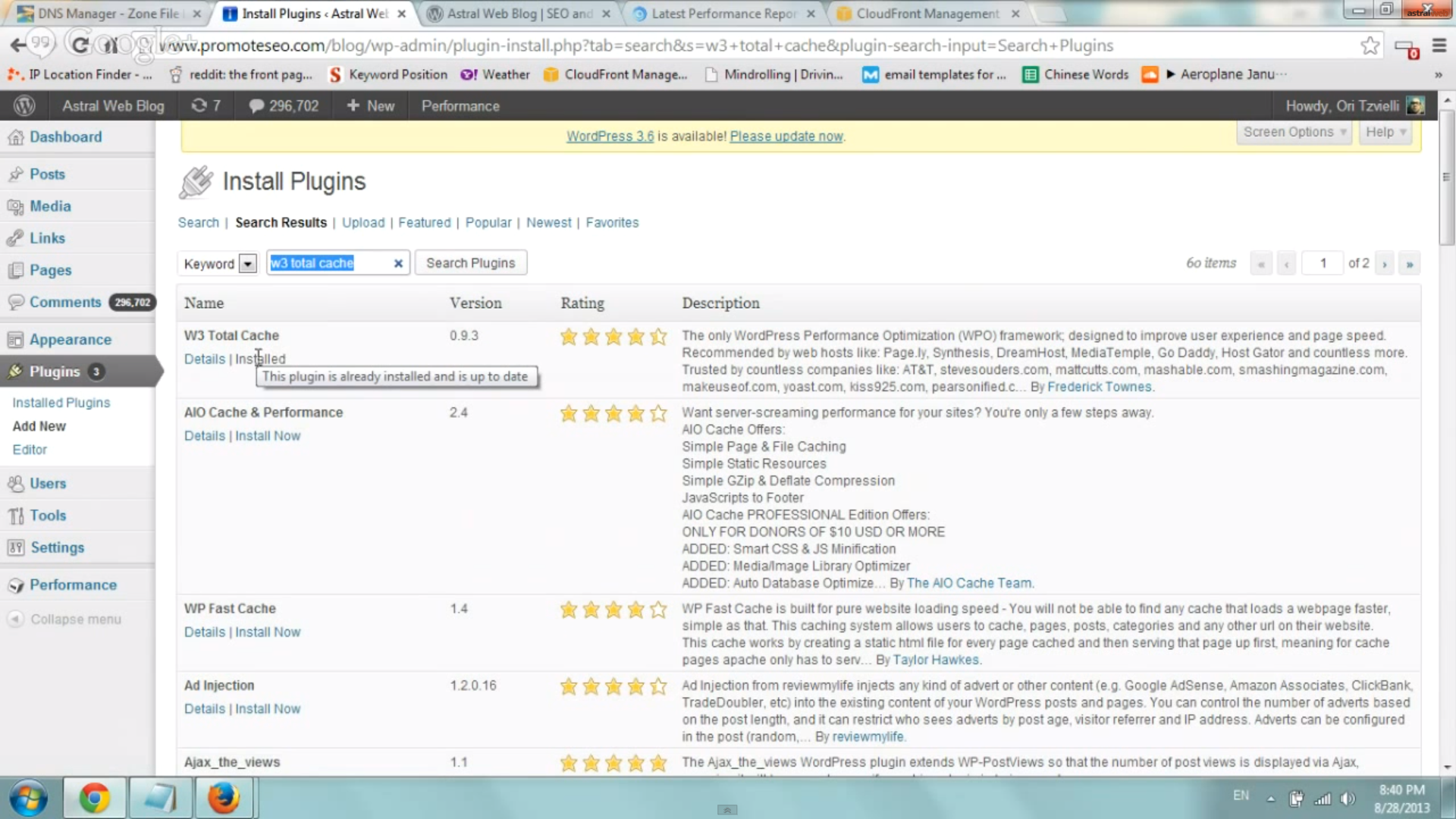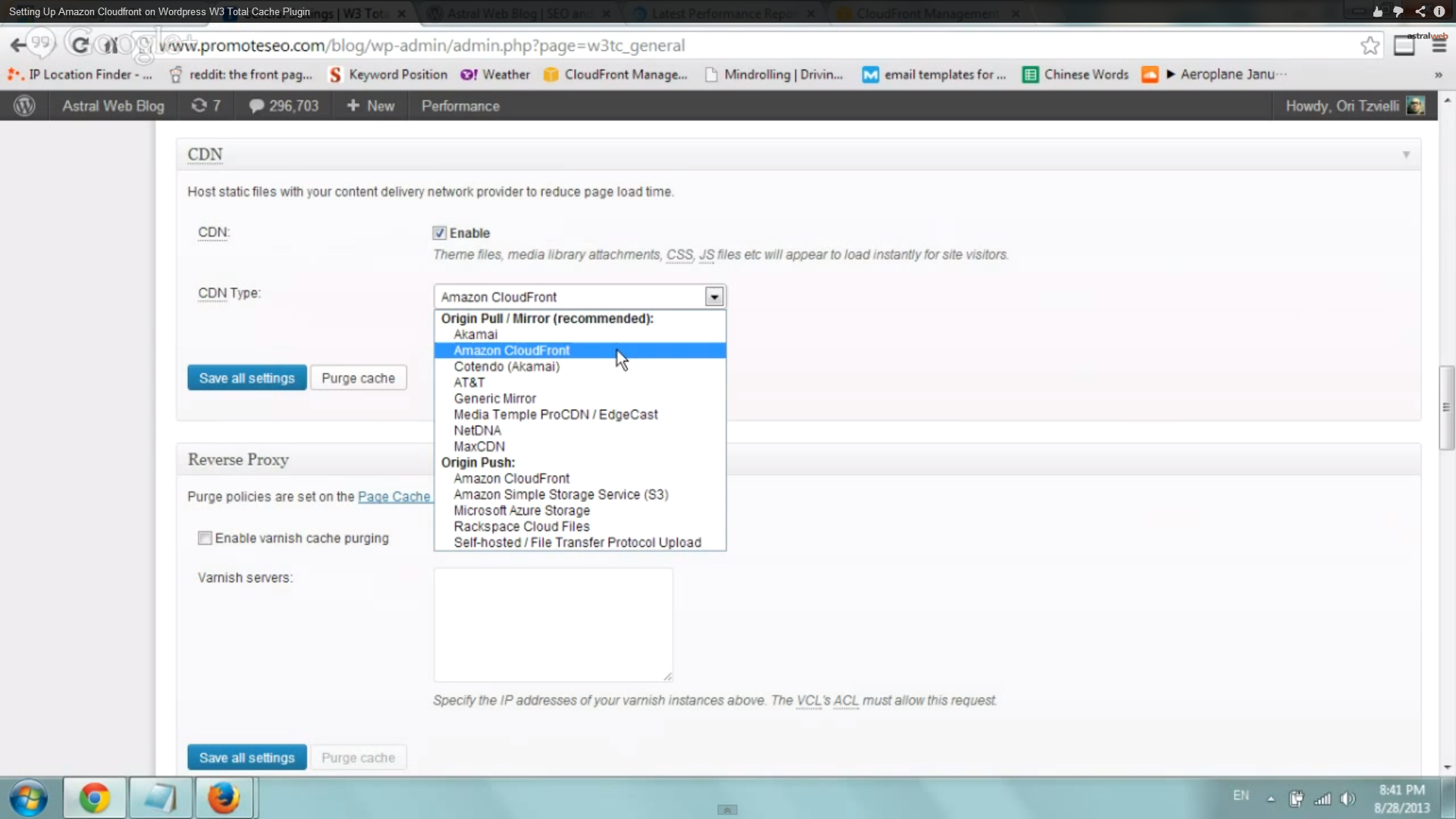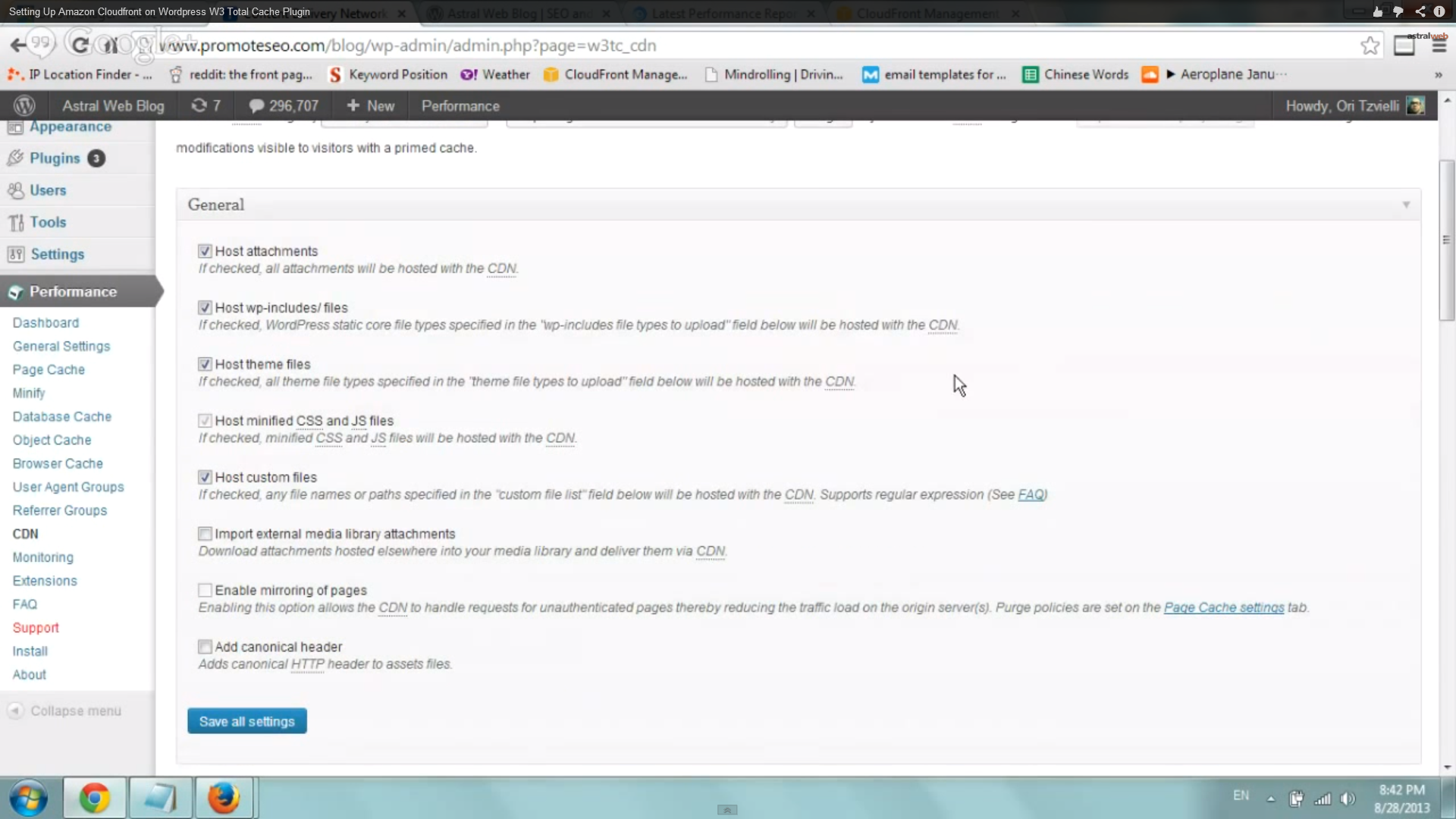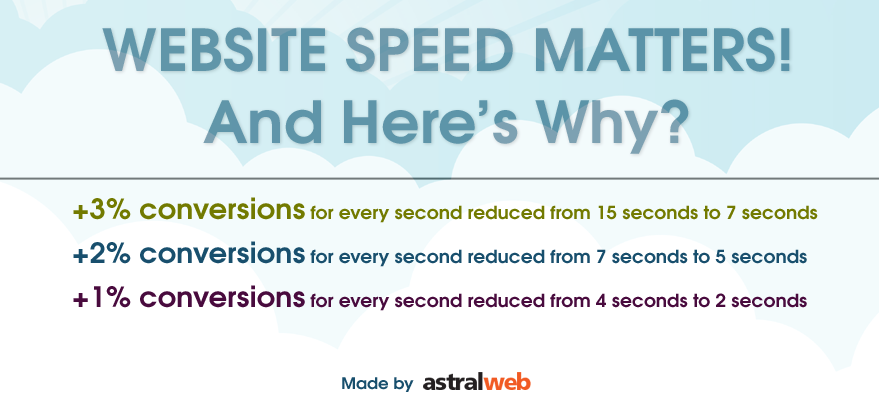
Setup Up Amazon Cloudfront CDN on WordPress W3 Total Cache Plugin
Site Speed is one of the most overlooked aspects of a website (at least in my opinion). There have been many research articles about user abandonment due to slow site speed (for example). If possible try to have your website load in less than 2 seconds.
We take this seriously with our clients and love speeding up websites (i personally don’t like racing cars so websites are good for me)
Let’s begin:
Step 1: Install W3 Total Cache Plugin
Login to WordPress and Visit the “Plugins” tab and click on “Add New”. Search for W3 Total Cache Plugin and Install
Step 2: Sign up for Amazon Cloudfront CDN
If you haven’t done so already, please sign up for Cloudfront at aws.amazon.com. You will need to sign up, enter billing information and proceed to next step.
Step 3: Go to Settings and Setup Cloudfront Distribution and W3 Total Cache
In WordPress go to:
Plugins -> Add New -> Install W3 Total Cache Plugin
Scroll down to the CDN box and enter information
CDN -> Enabled
CDN Type -> Amazon Cloudfront
Click on “Save”
On Left “Performance” Tab, Click on “CDN”
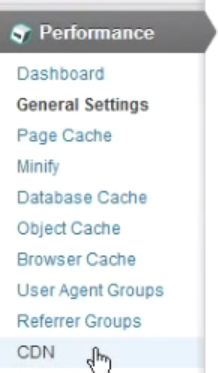
Select all desired checkboxes to select what you want to store on CDN
Scroll down to configuration and make sure you have the access key and secret key. You will be able to get access key from https://console.aws.amazon.com/iam/home?#security_credential
Next, you will want to Click on “Create distribution (+ wait 10 minutes)
Click on “test” and save
Tip: You may want to add a CNAME in your dns to keep the CDN references on your subdomain. Great for cleaner URLS and ease of changing CDN’s in the future (see end of video on bottom of this article for CNAME details)
Step 4: Test Site and Speed
You of course will want to test that the CDN works and site functions correctly and quicker. First visit your domain and check that the site loads correctly and Second, see end of below video for details on how to test specific load speed via gtmetrix.com
Please let us know if you have any questions. We’ll be happy to help!