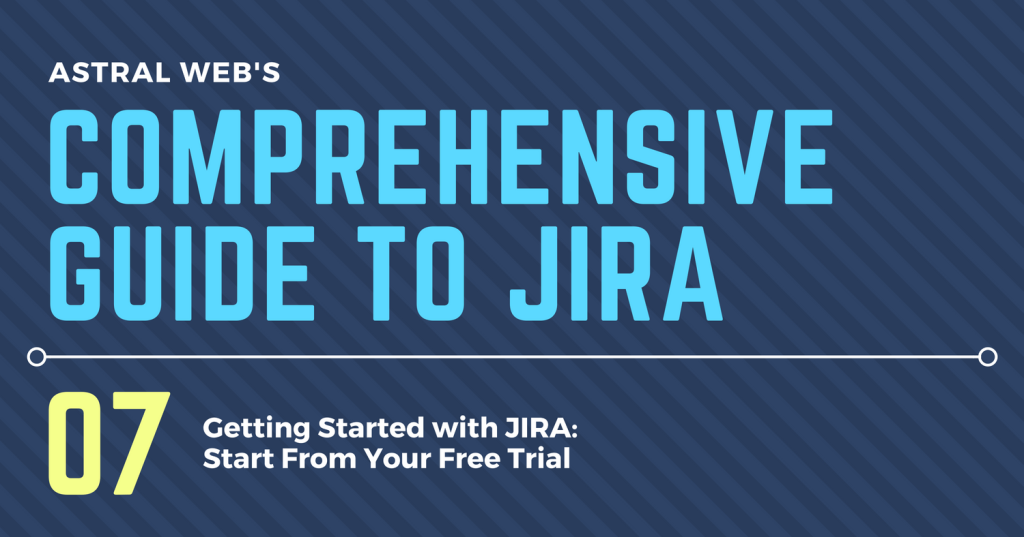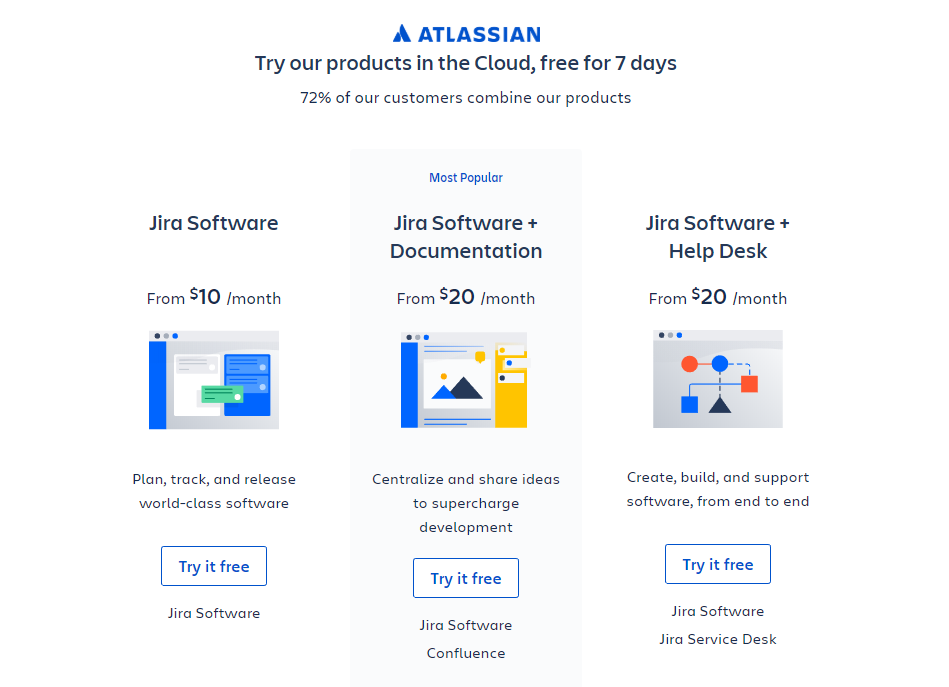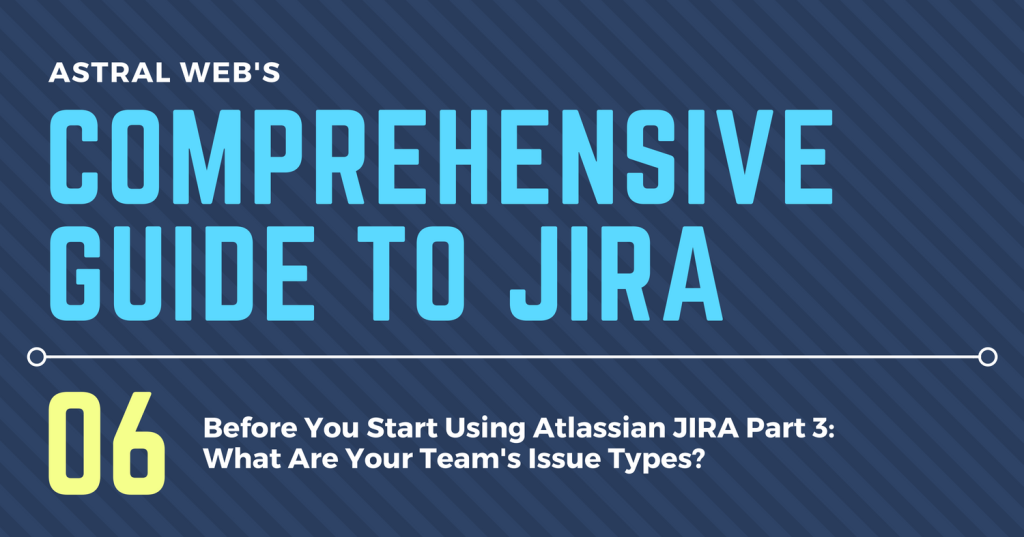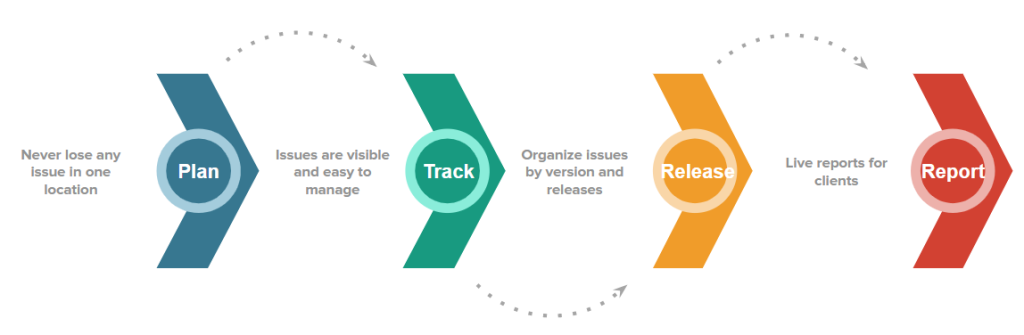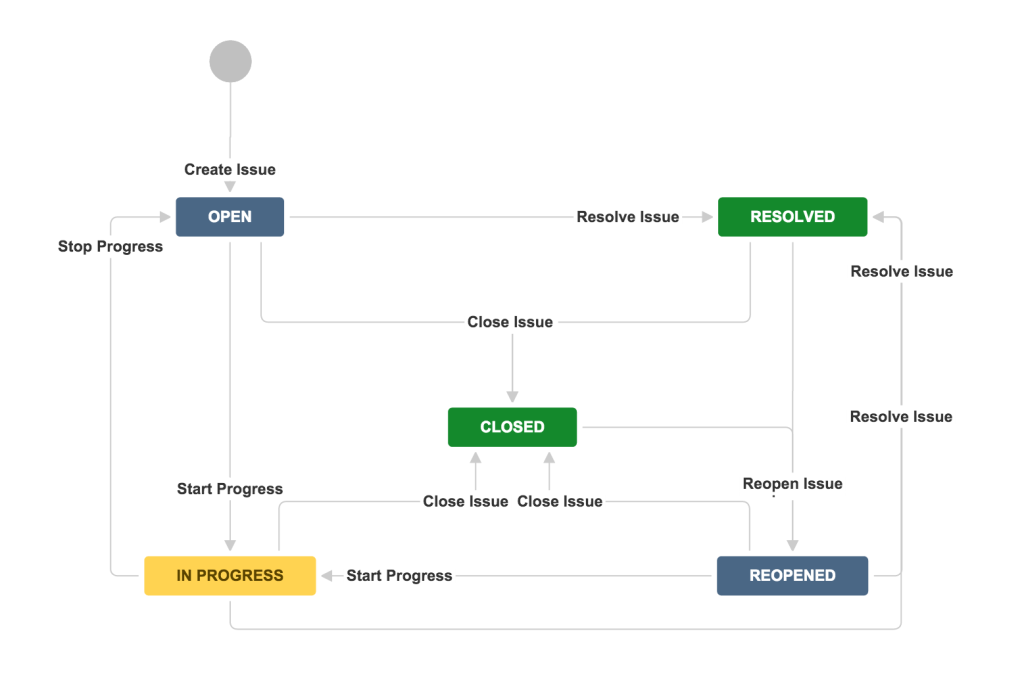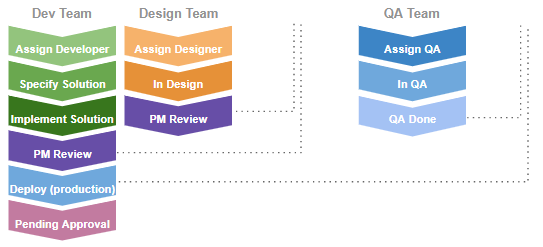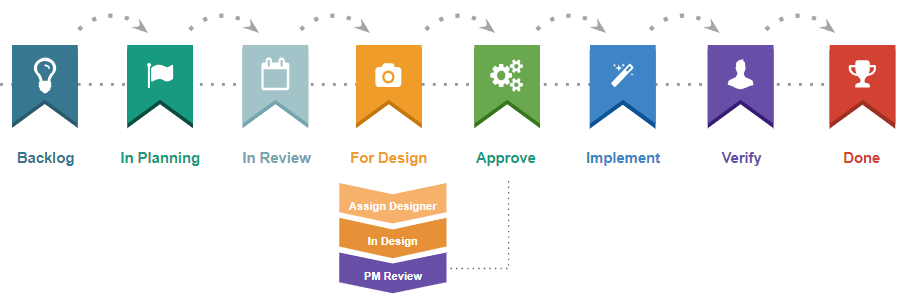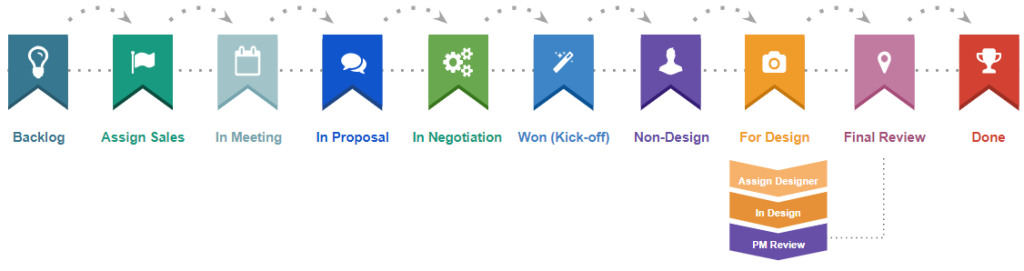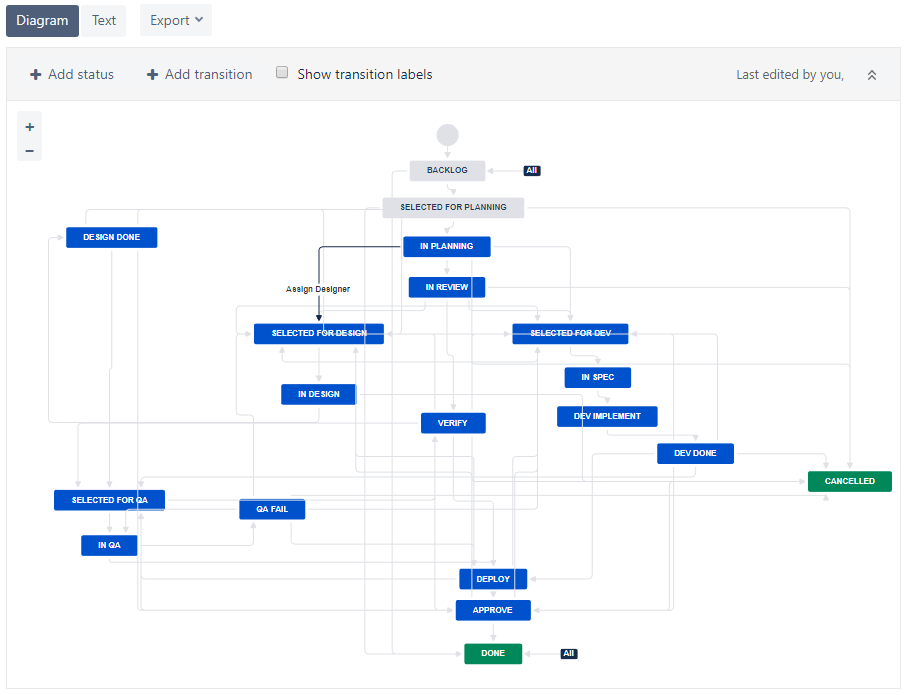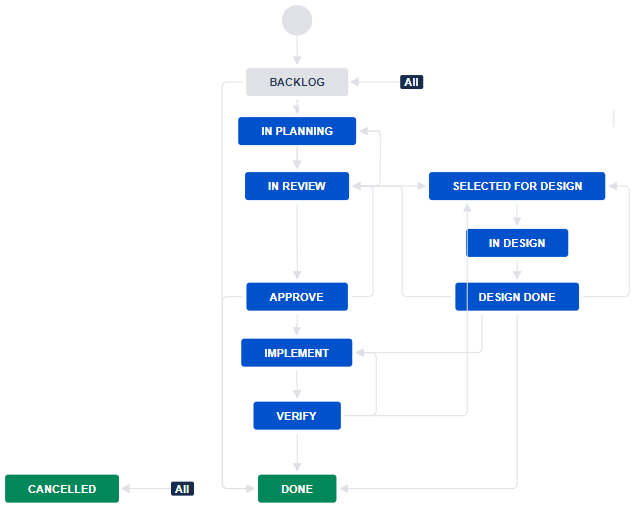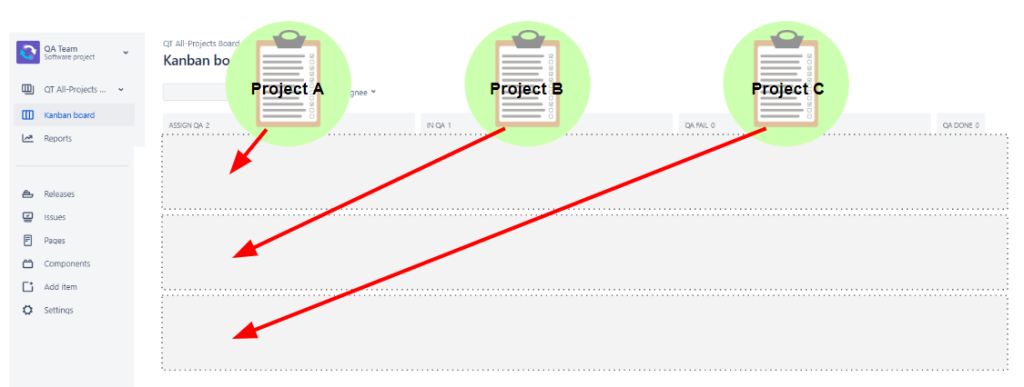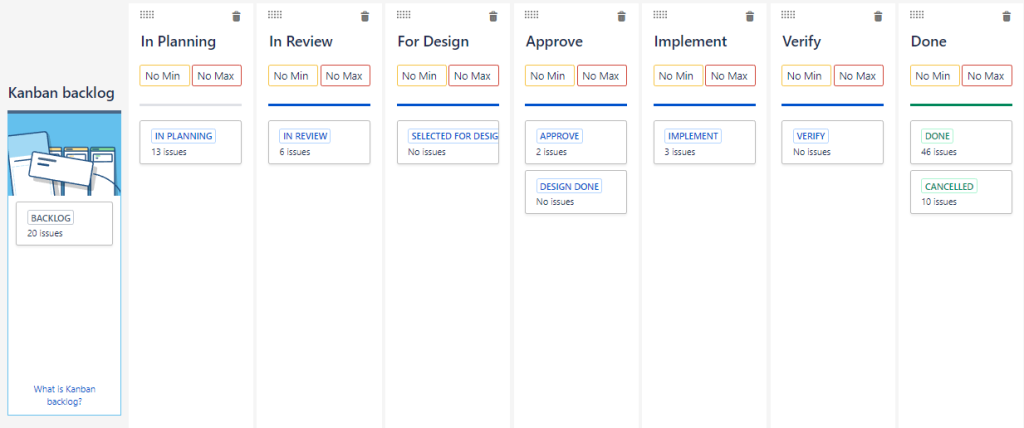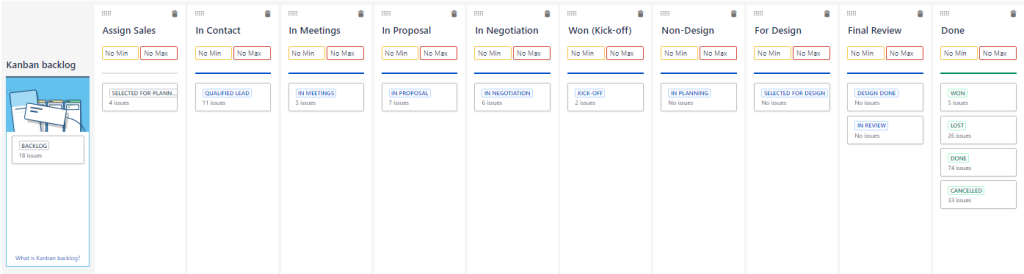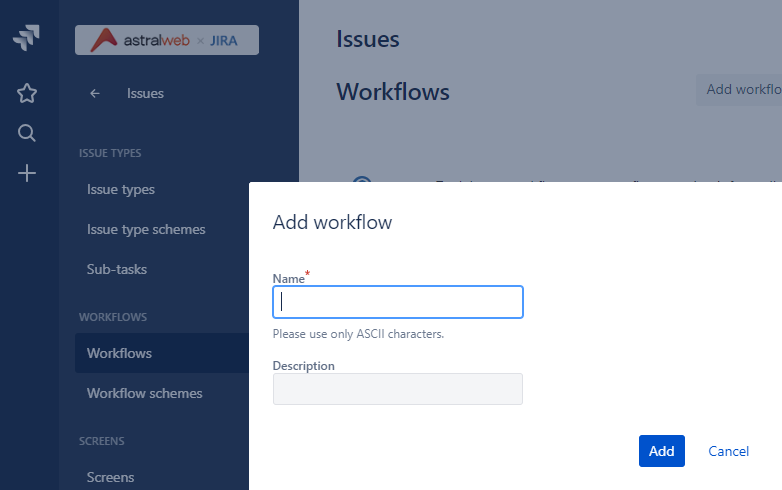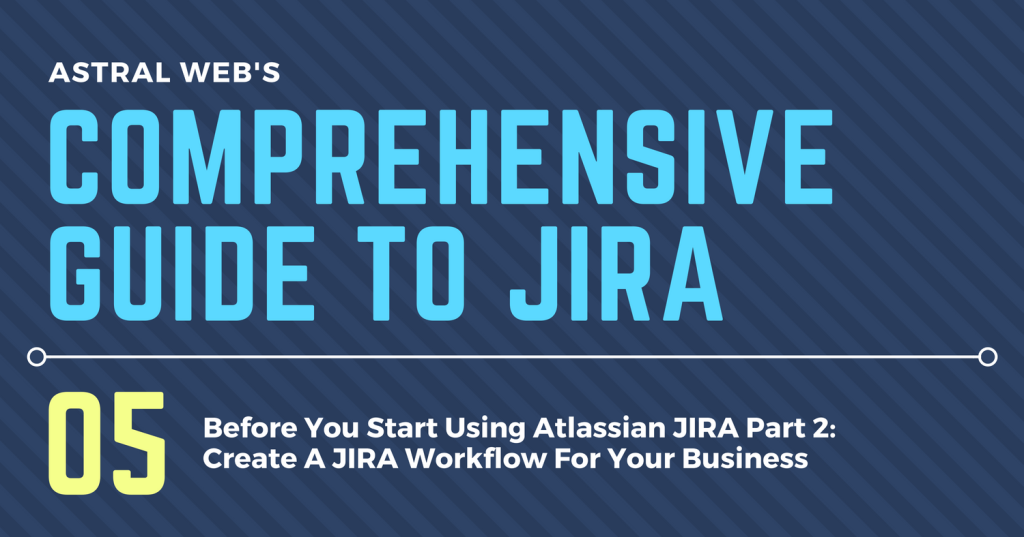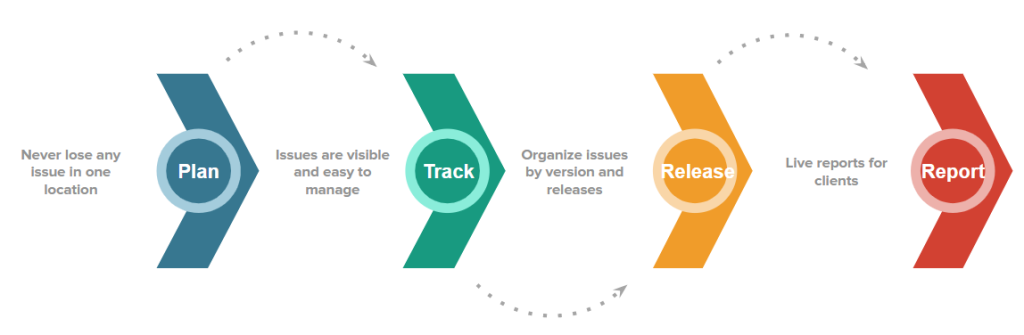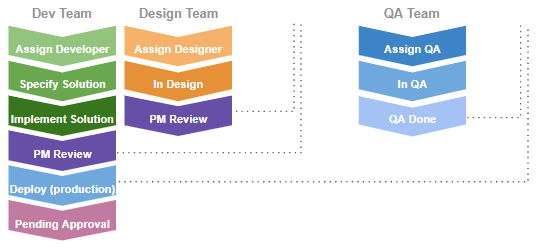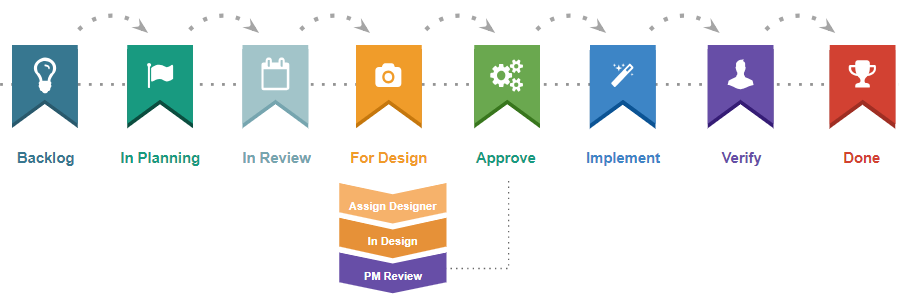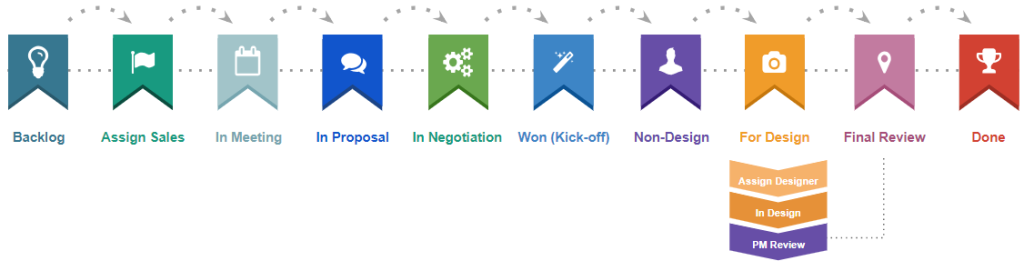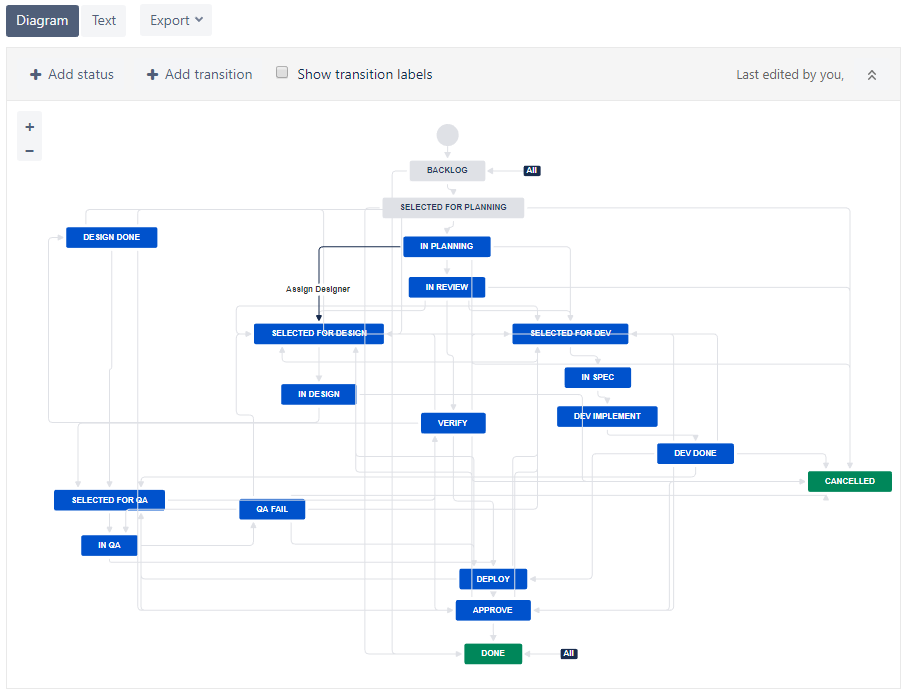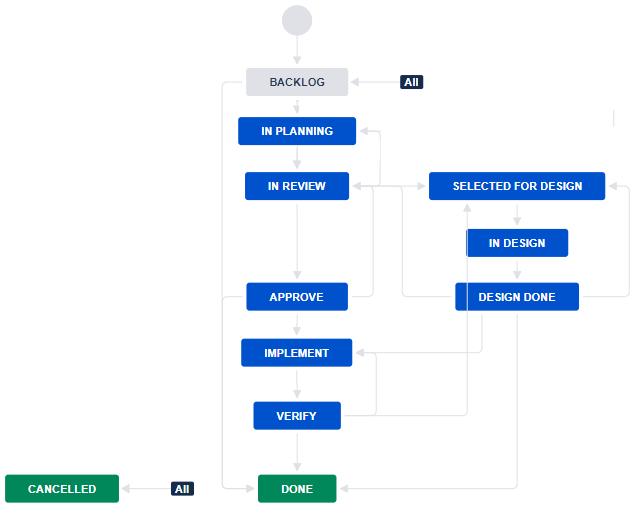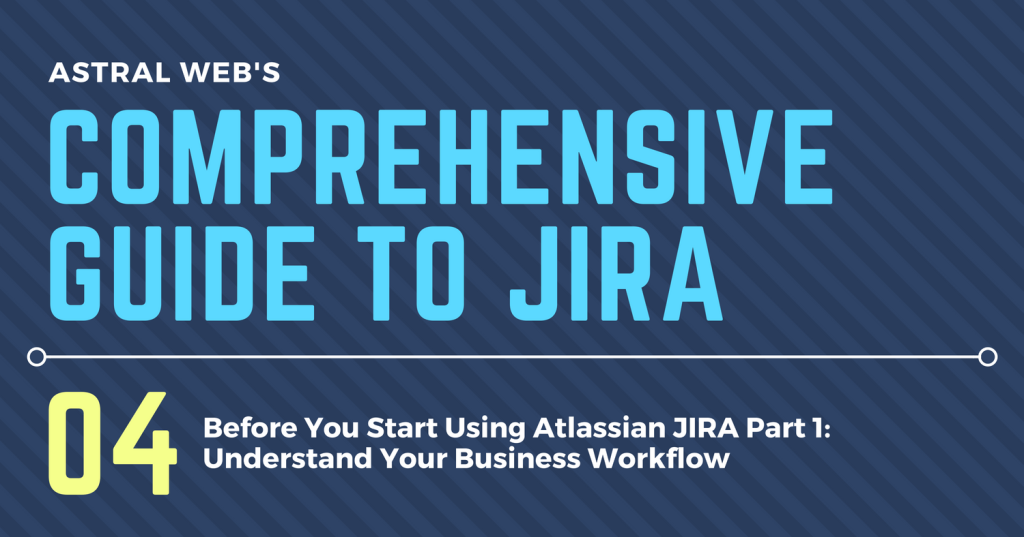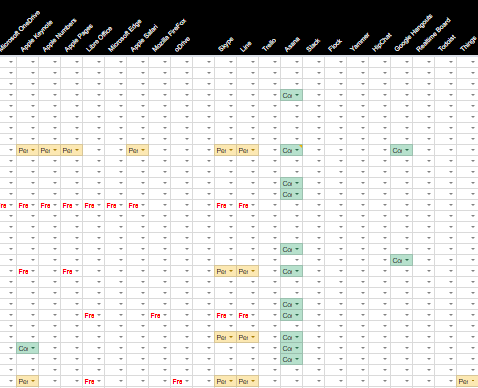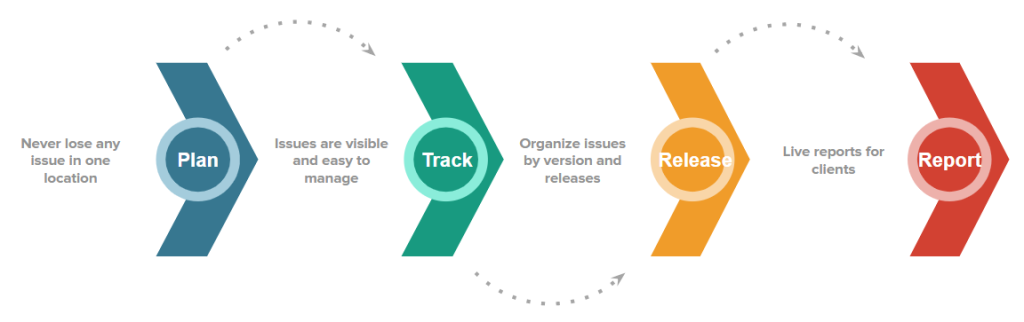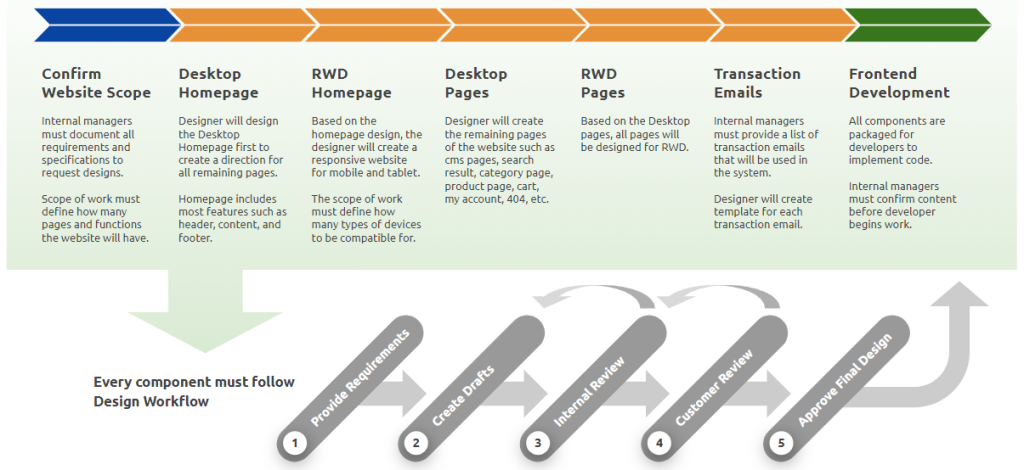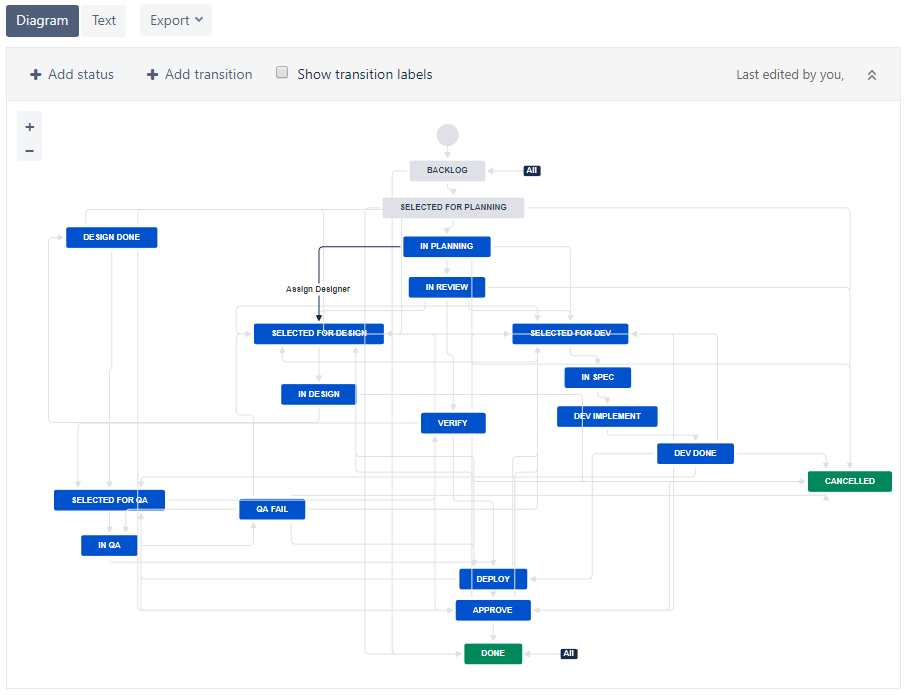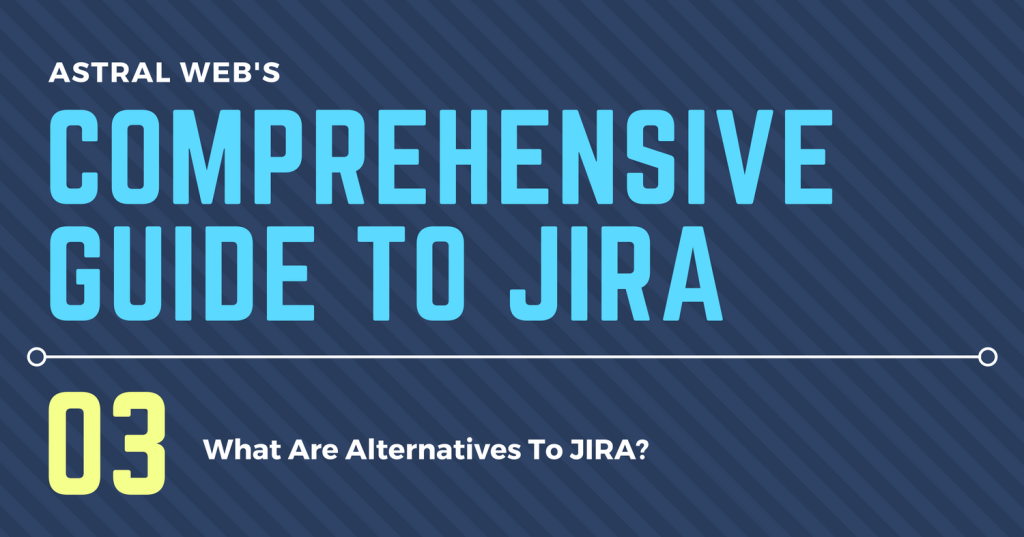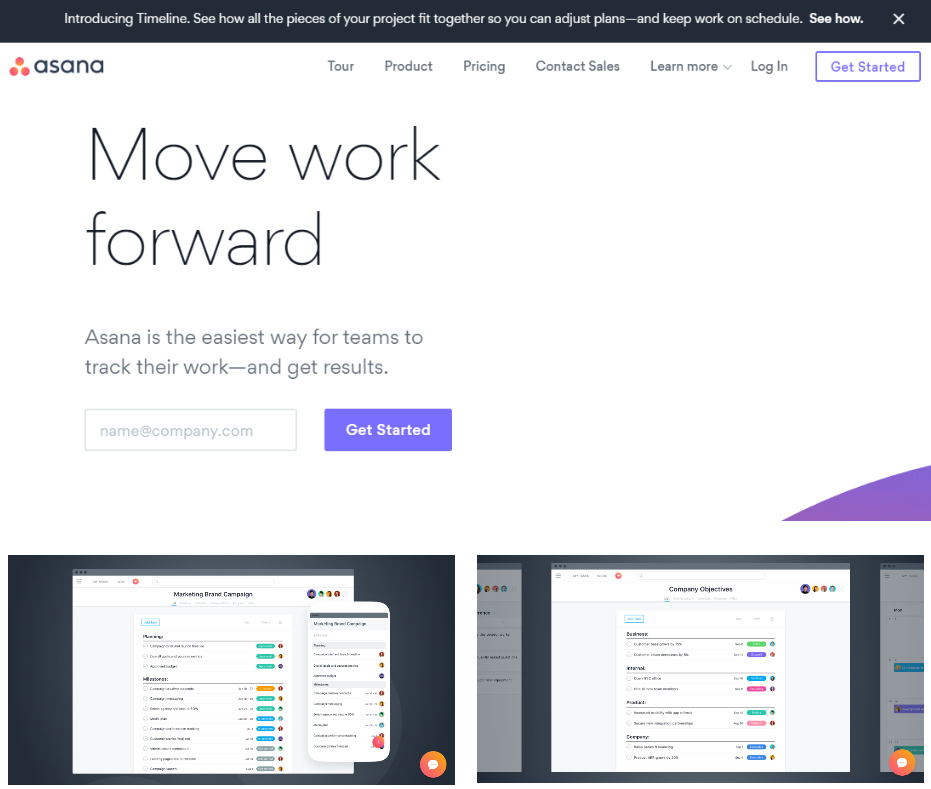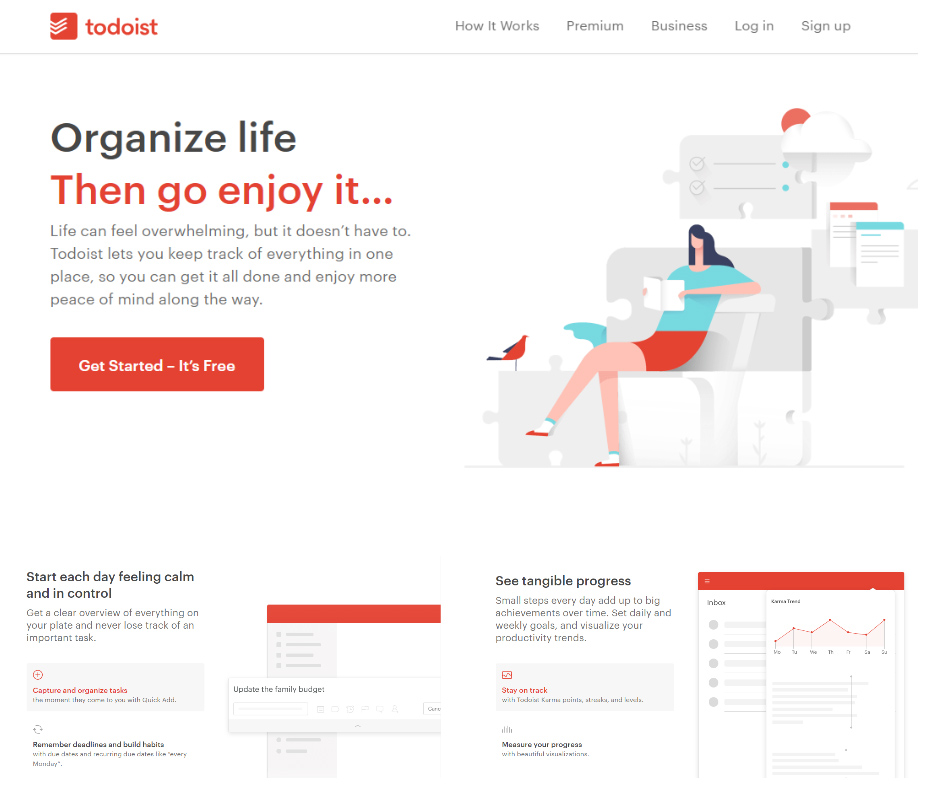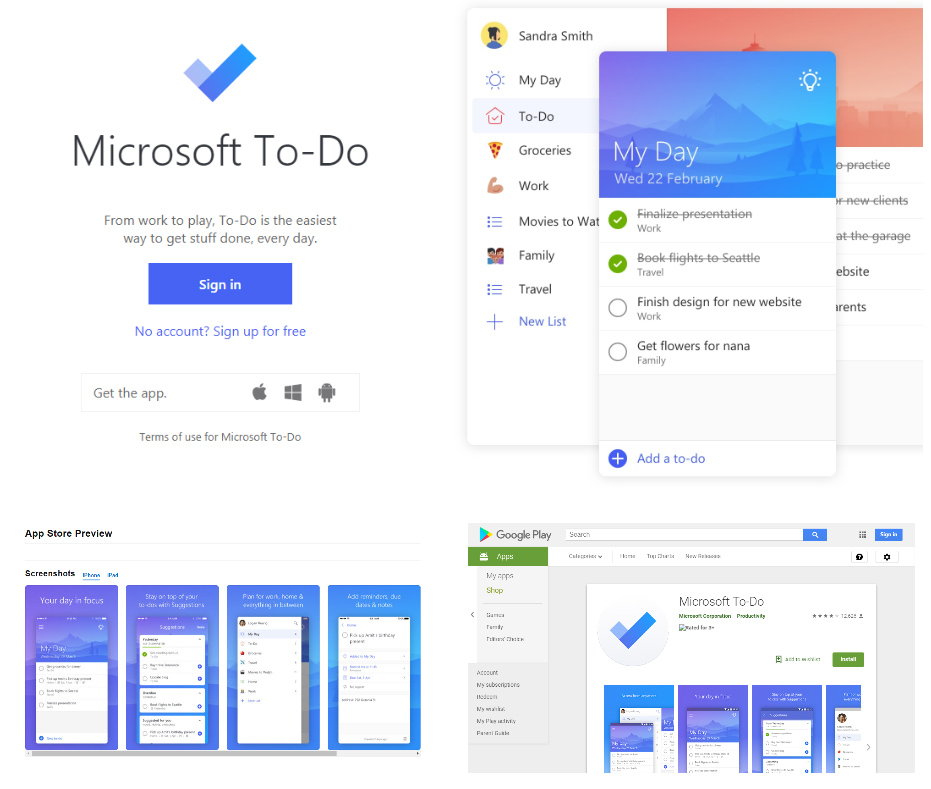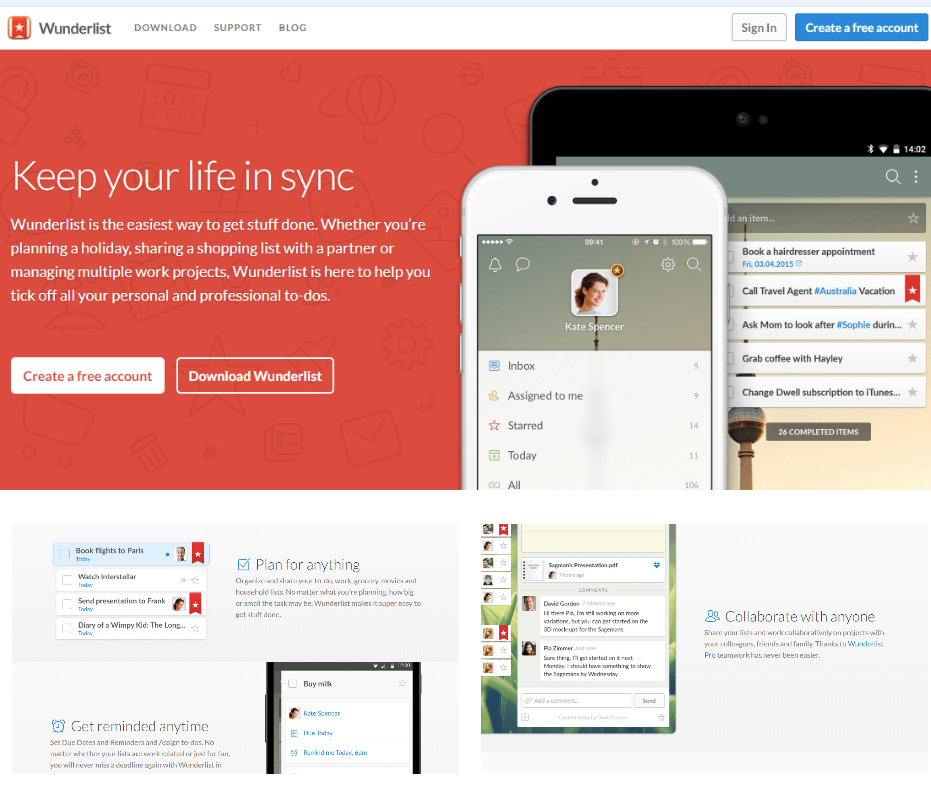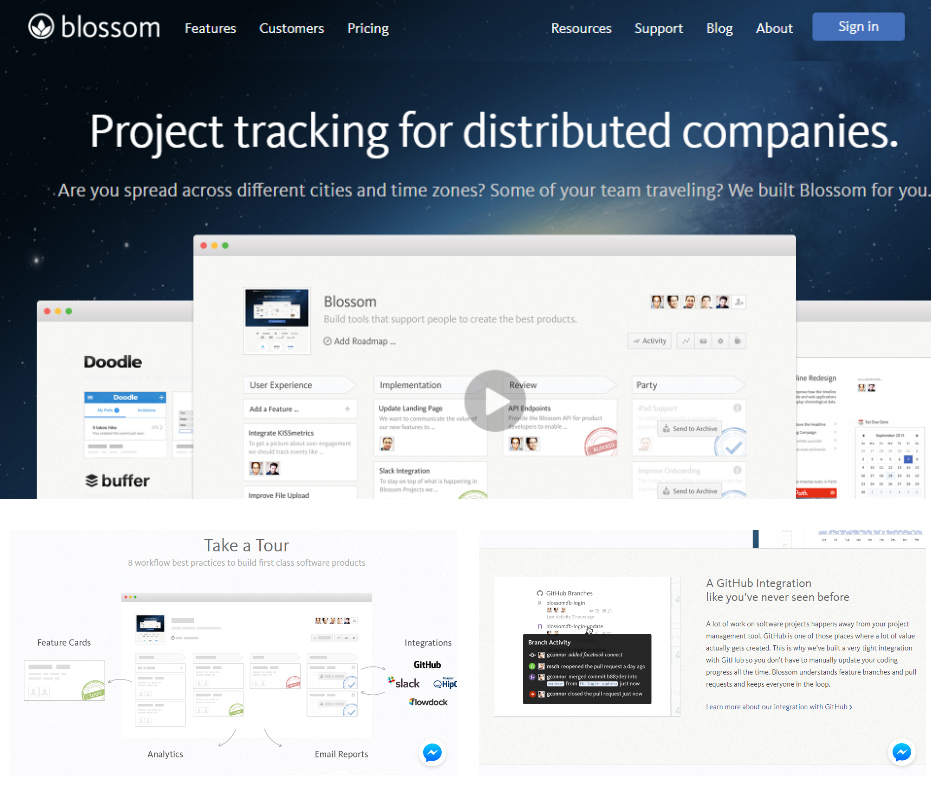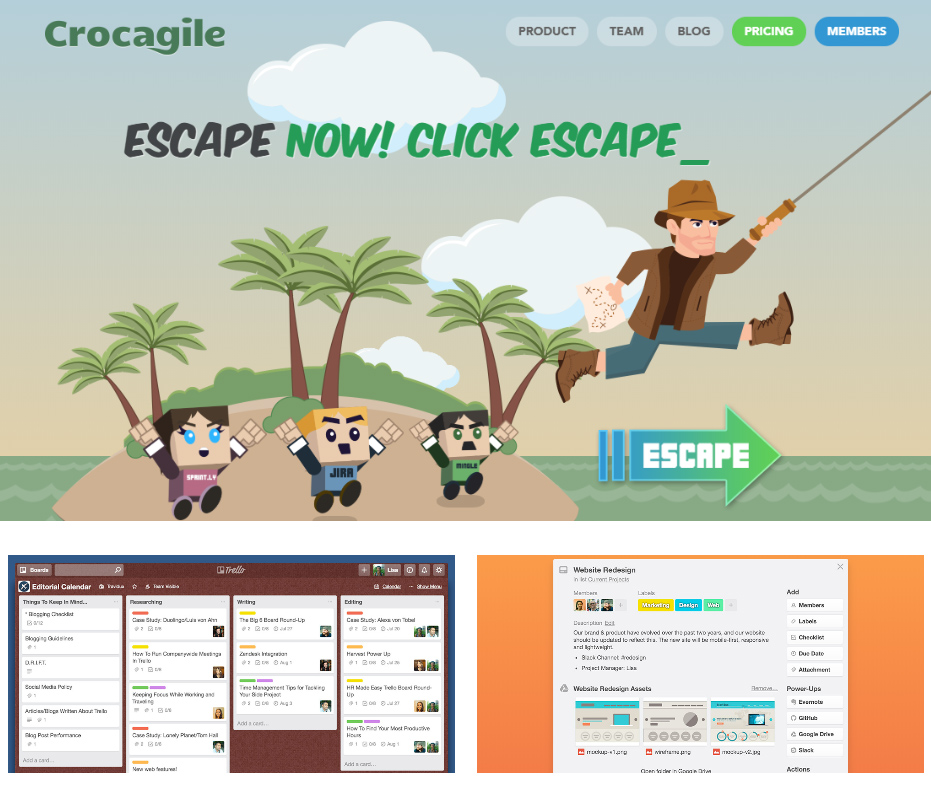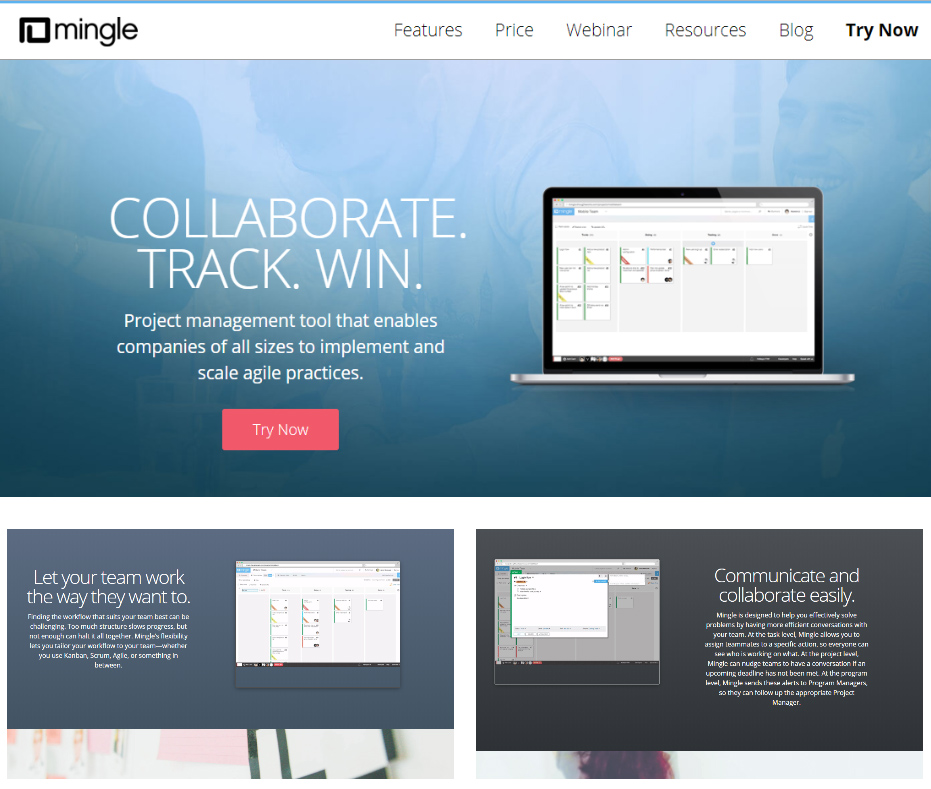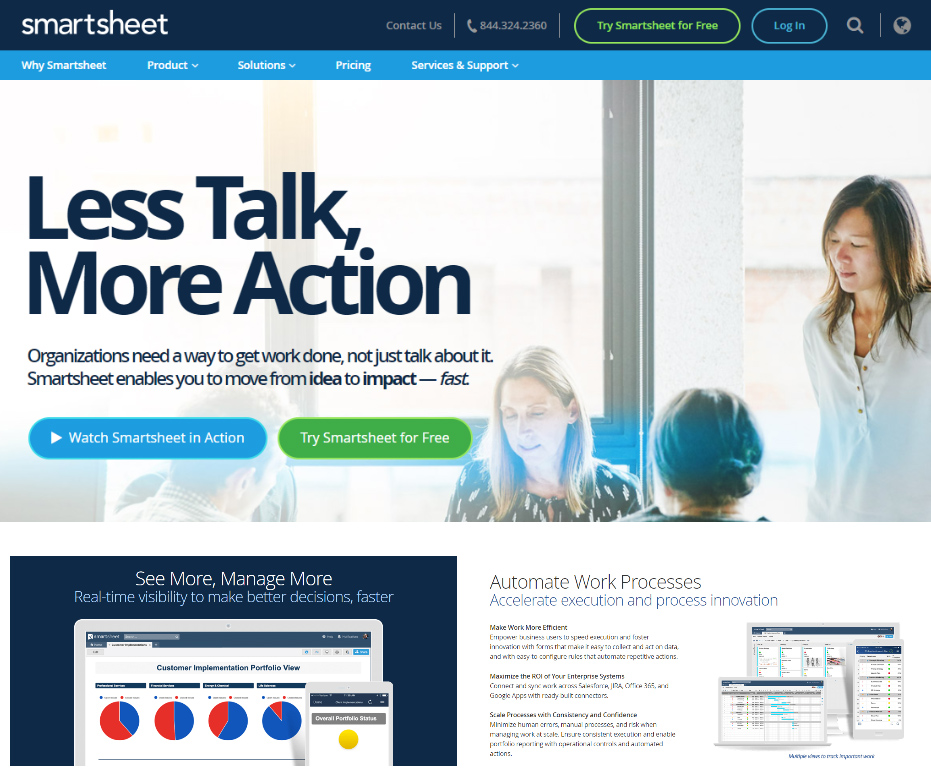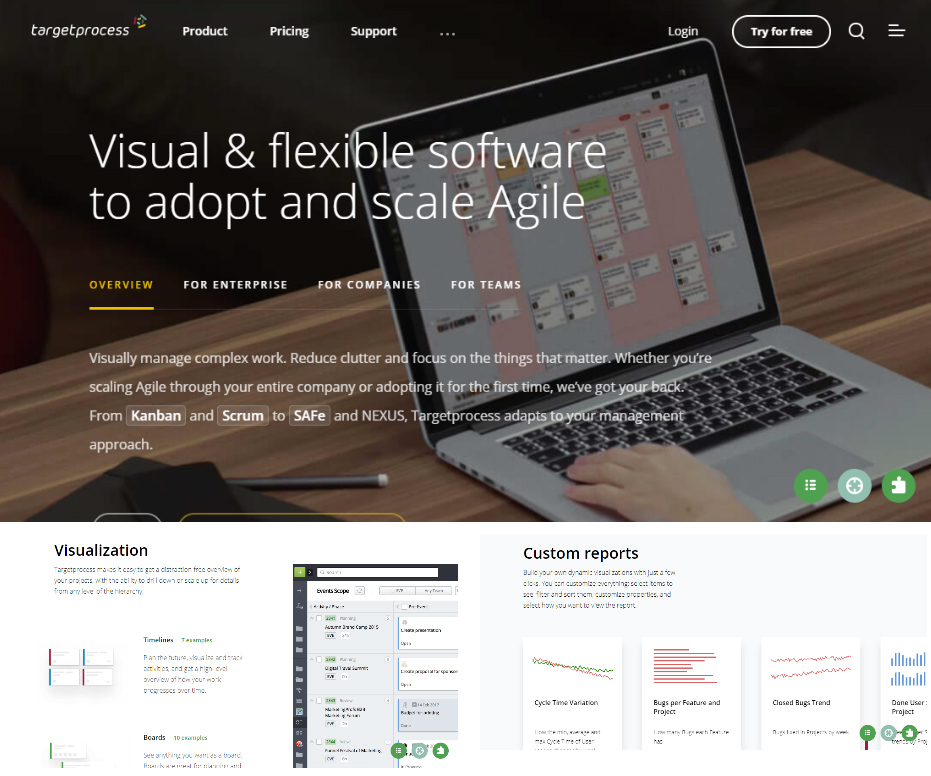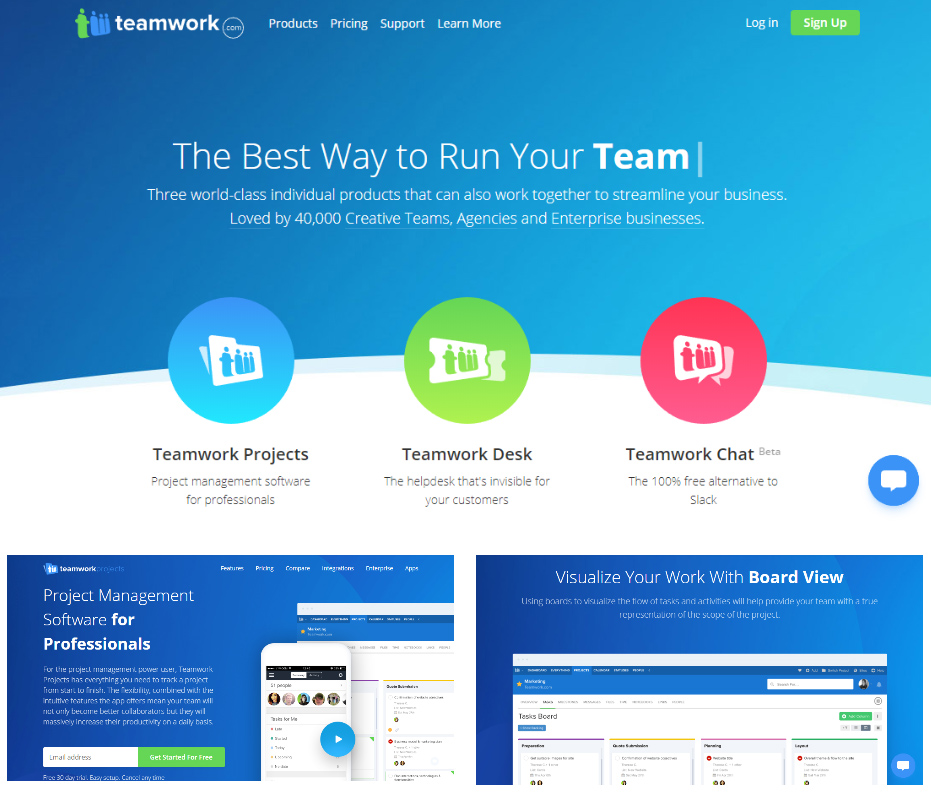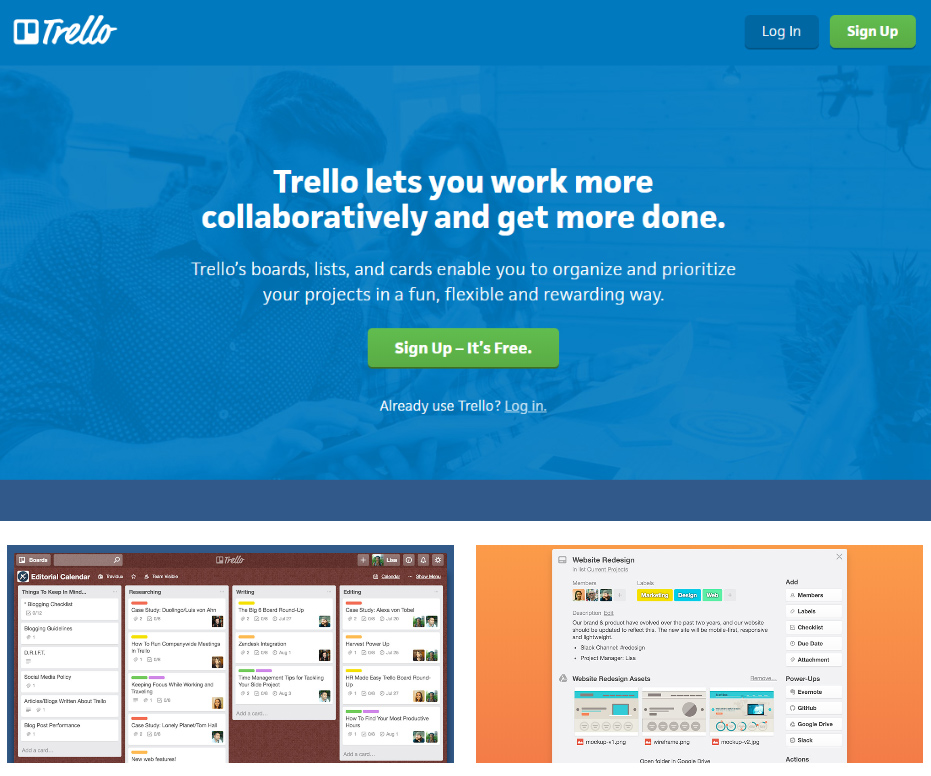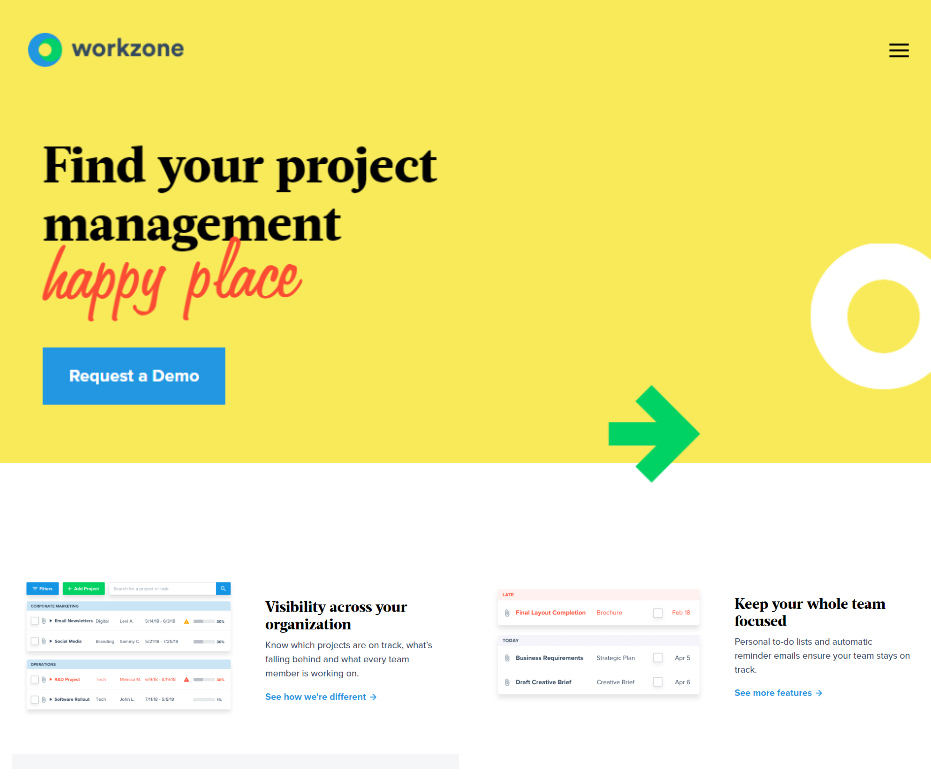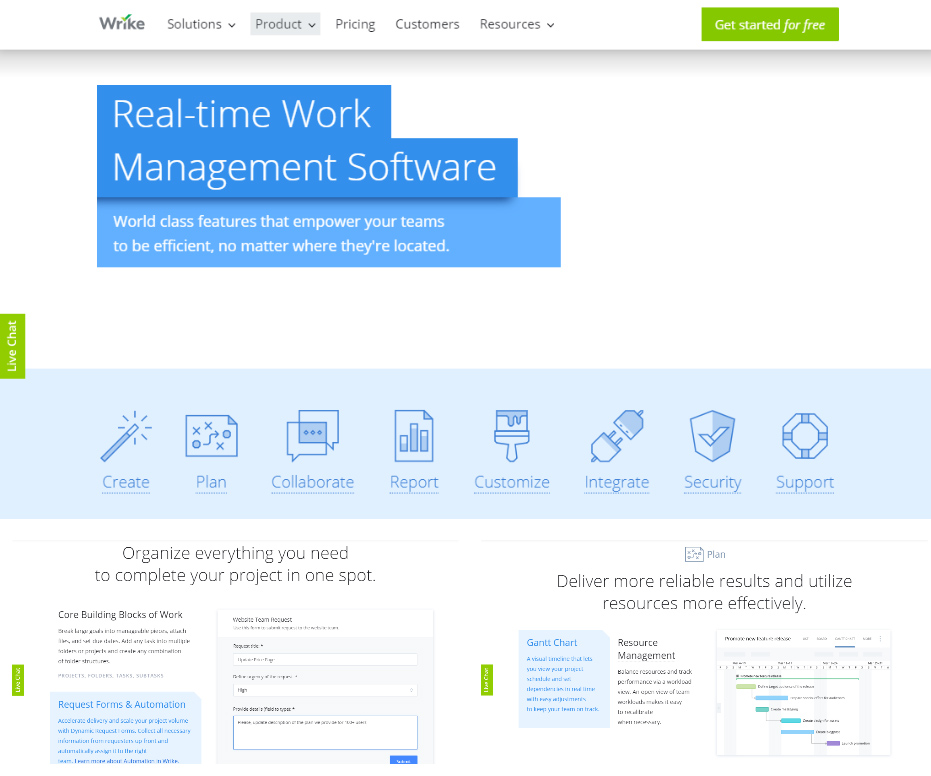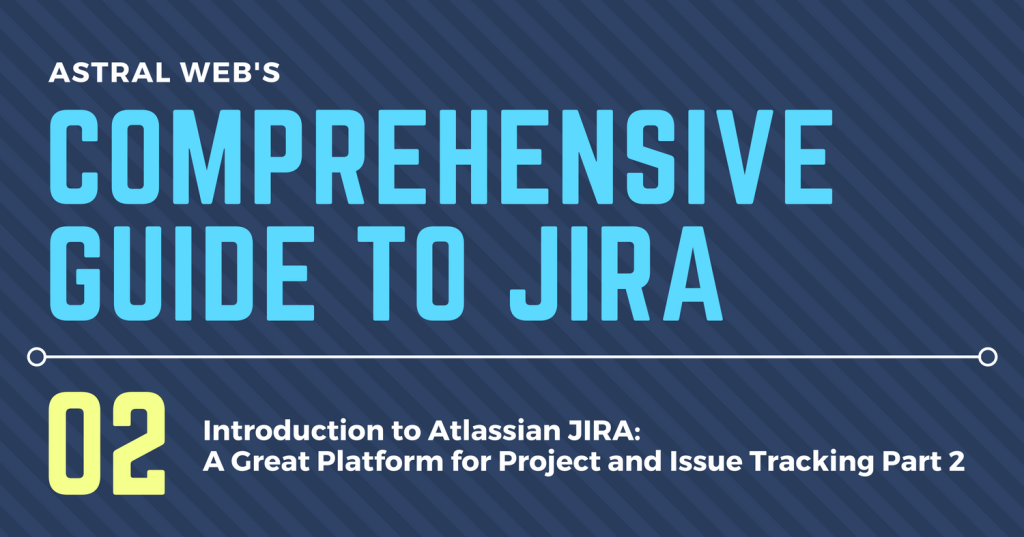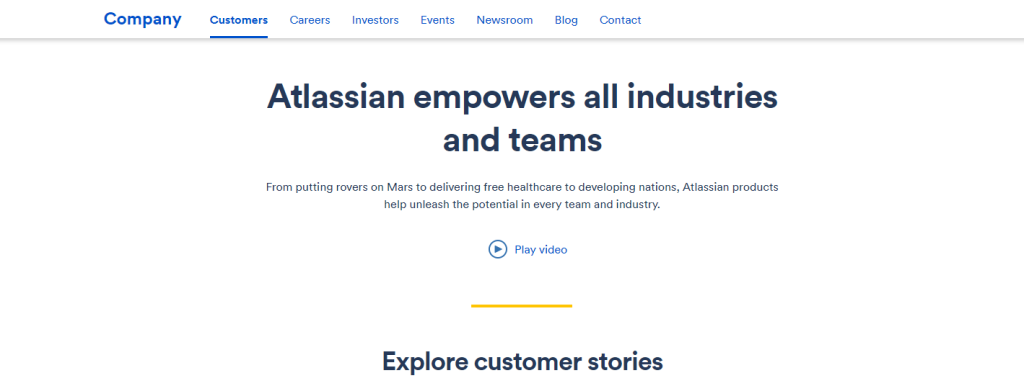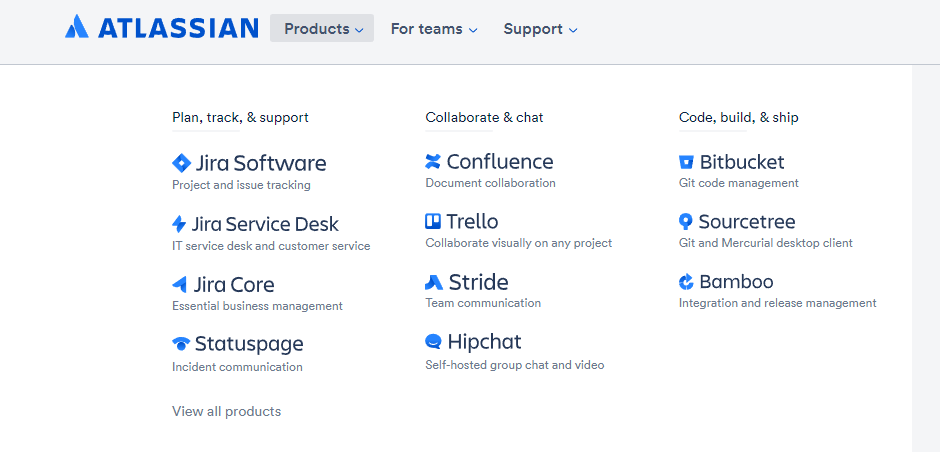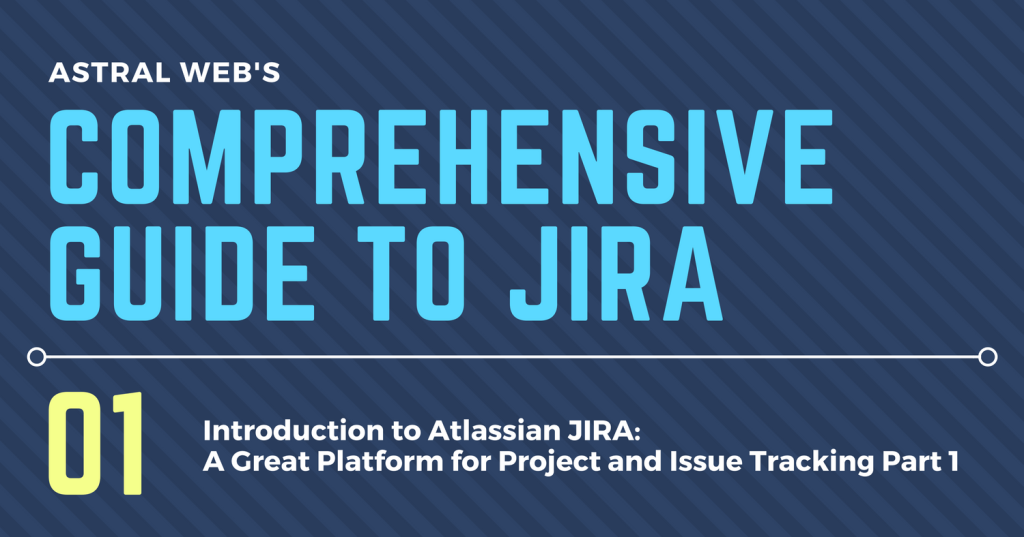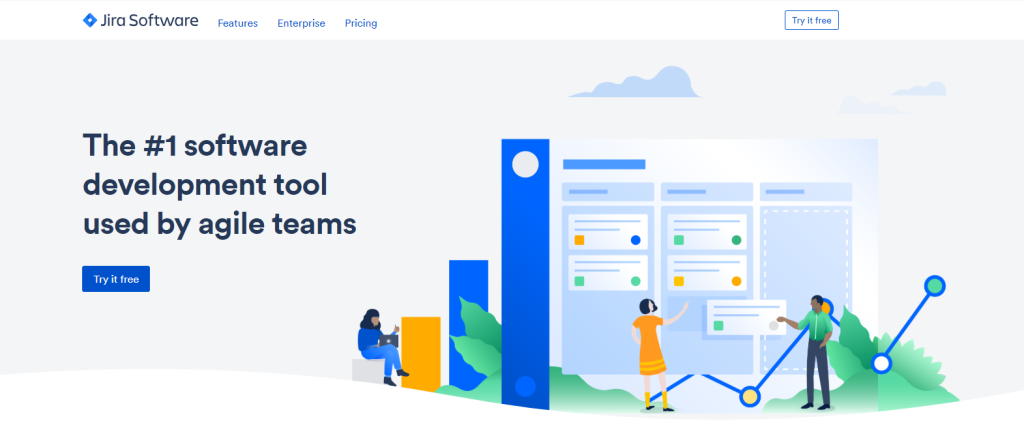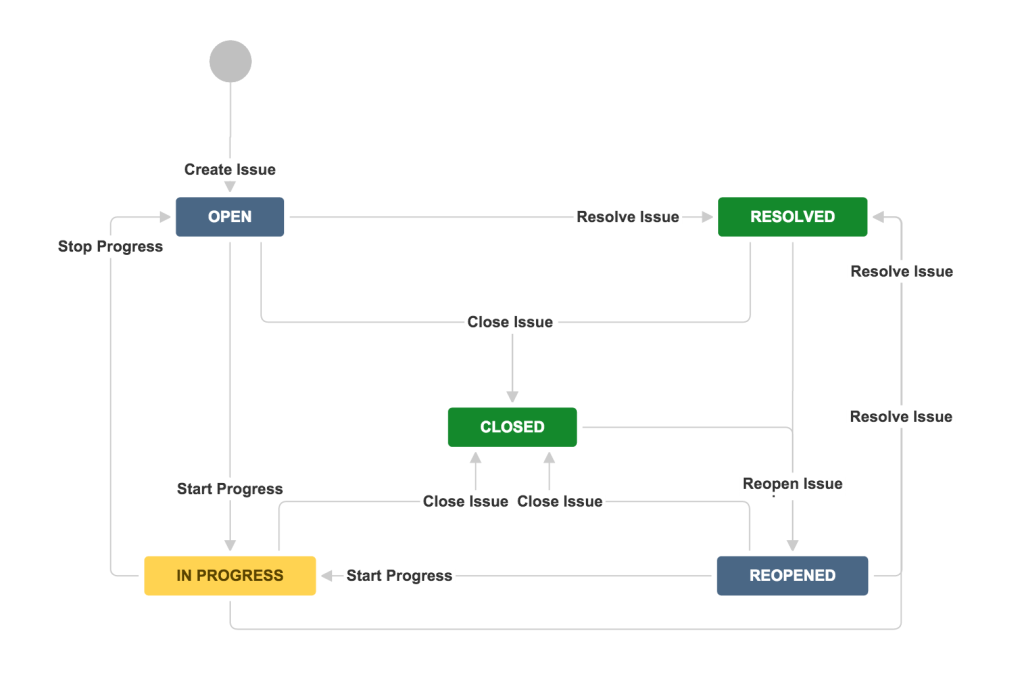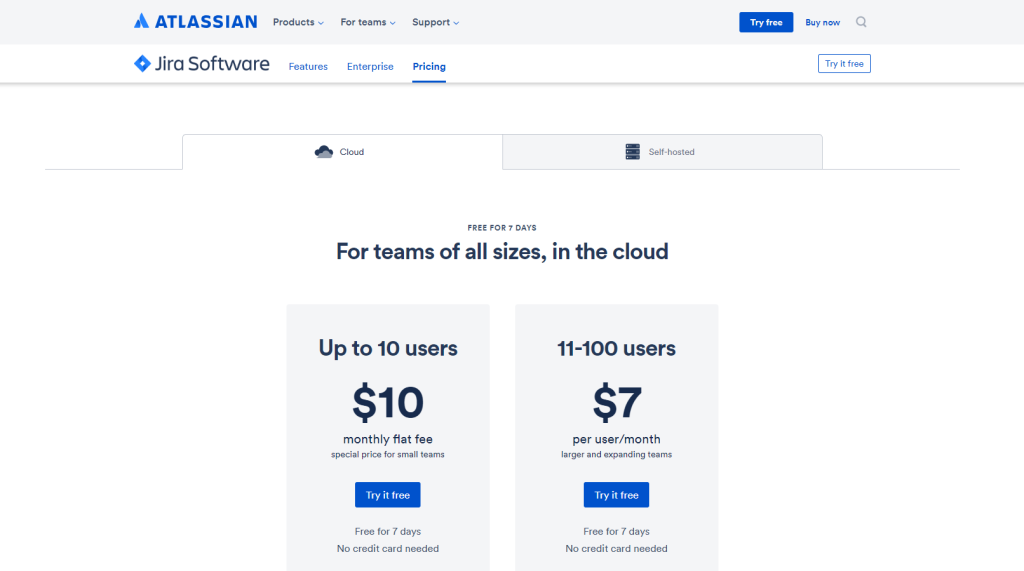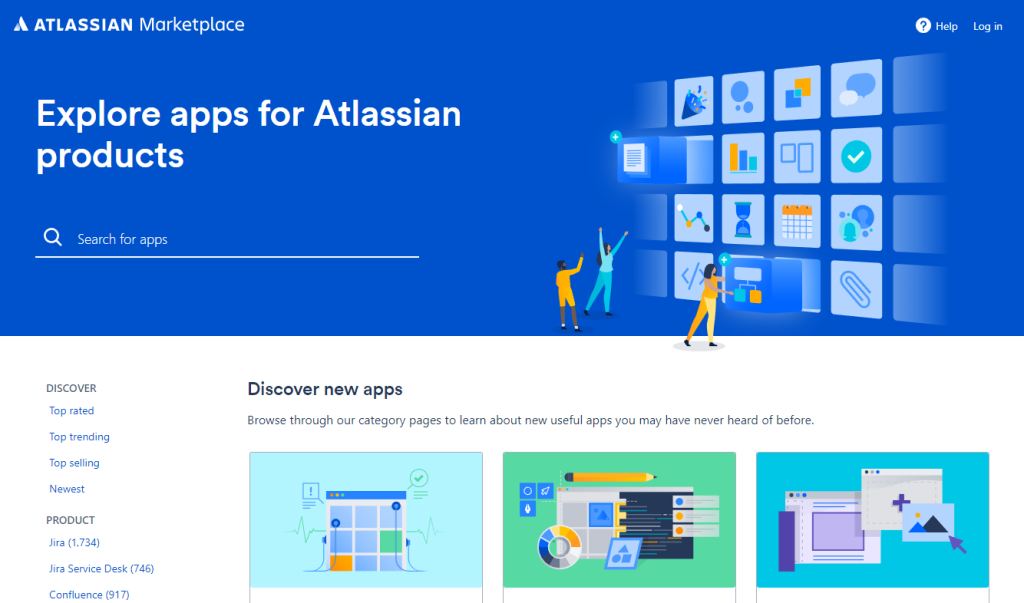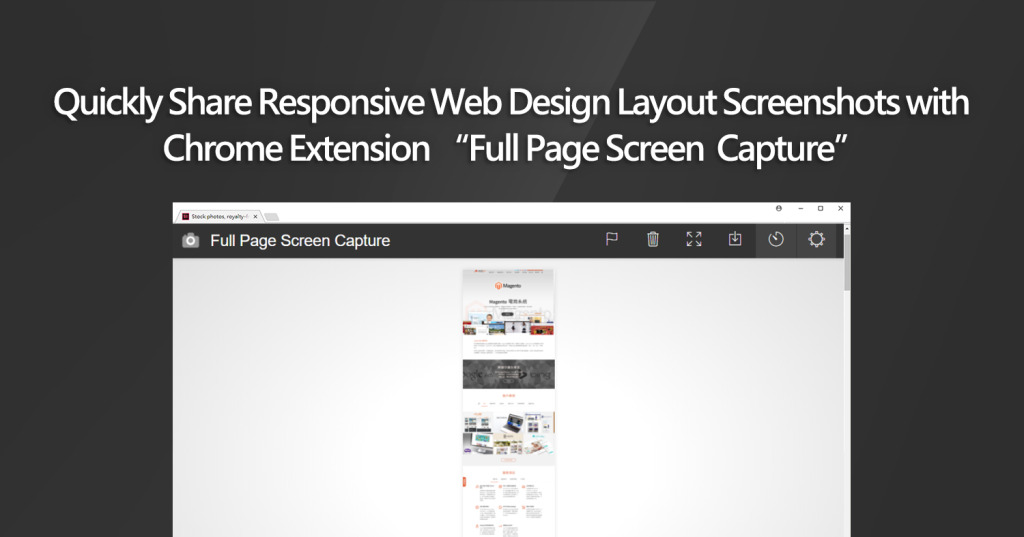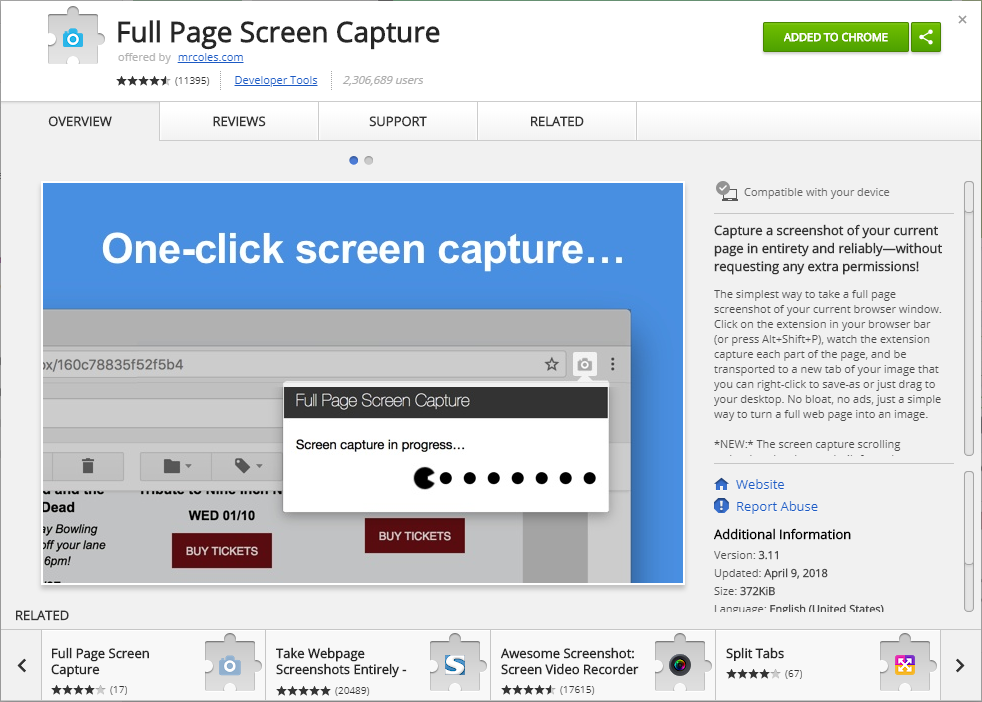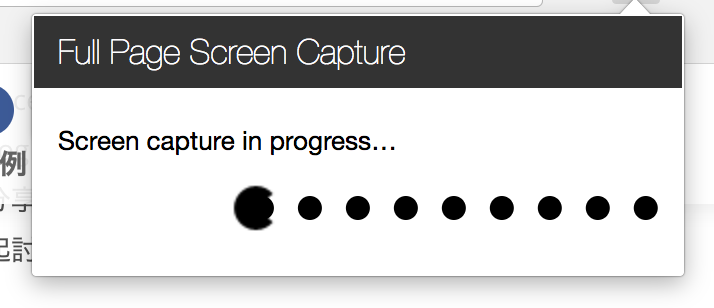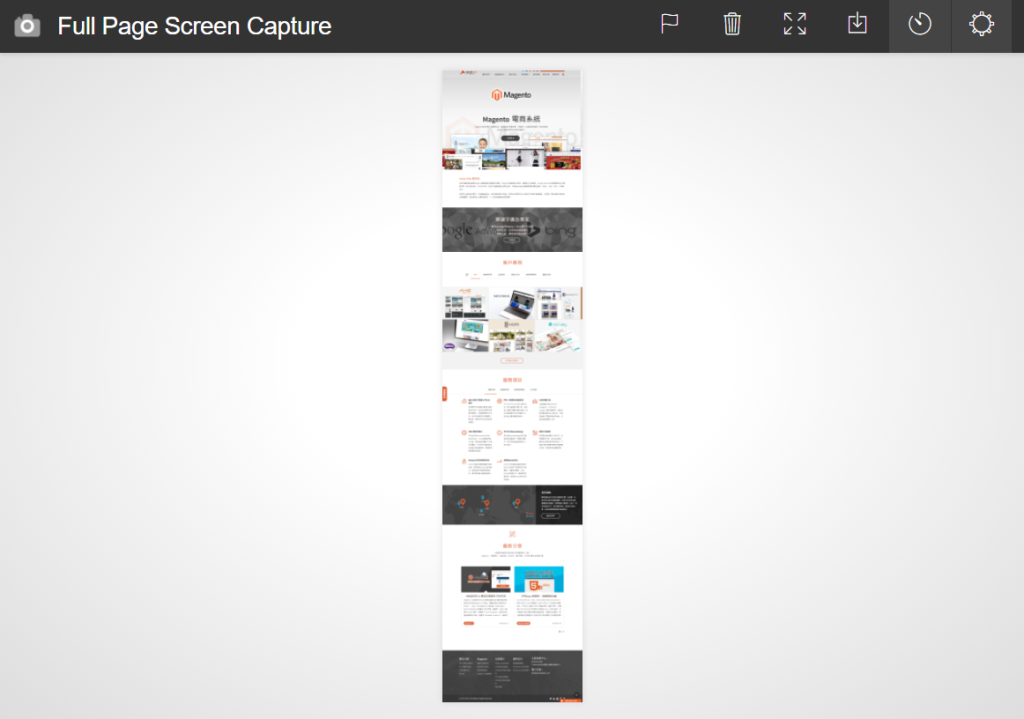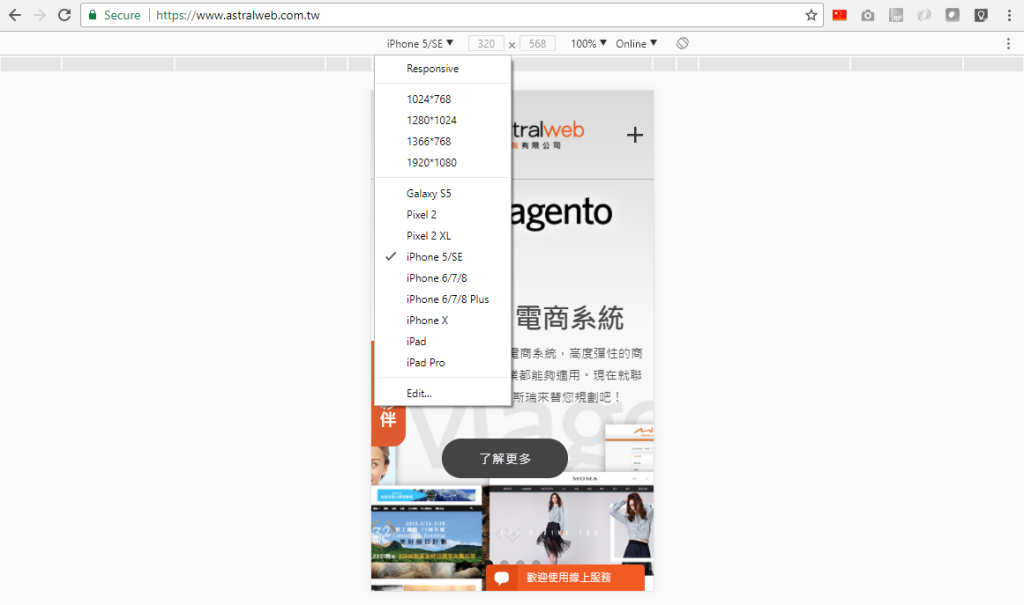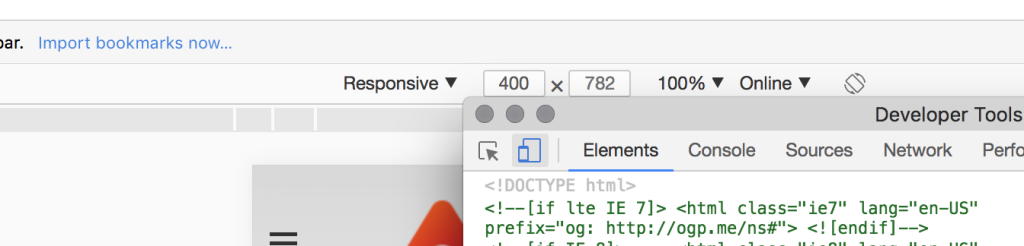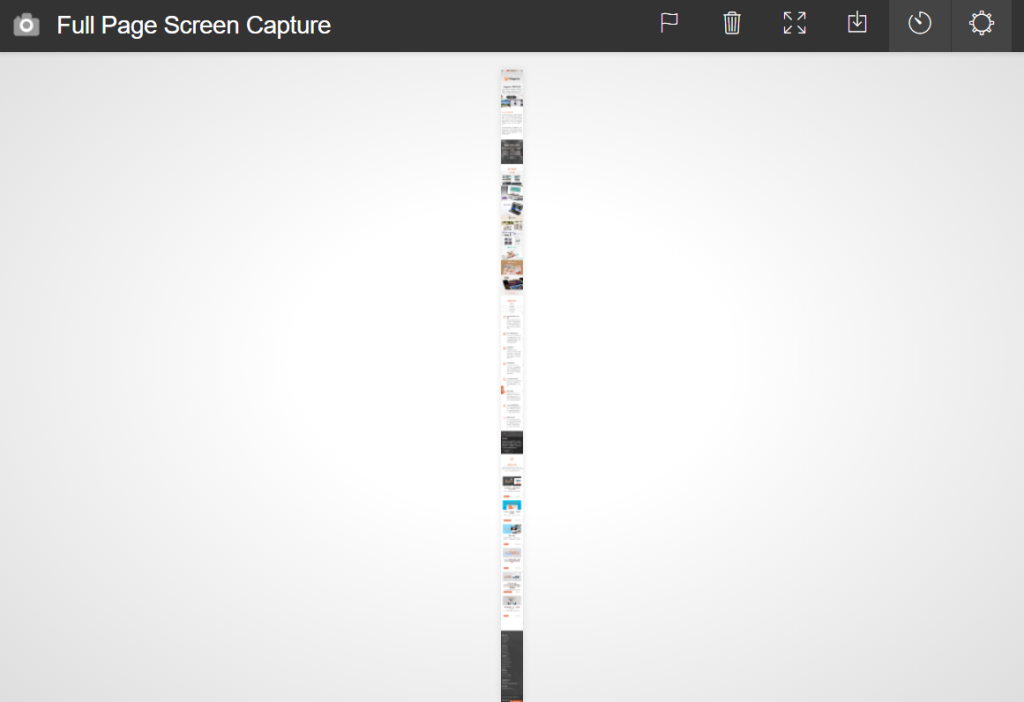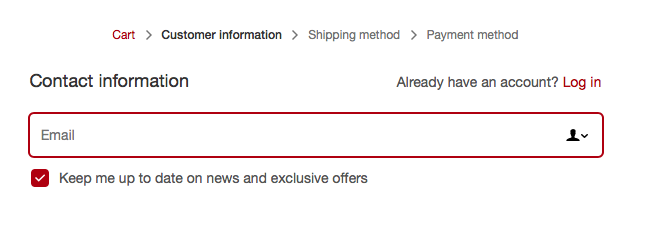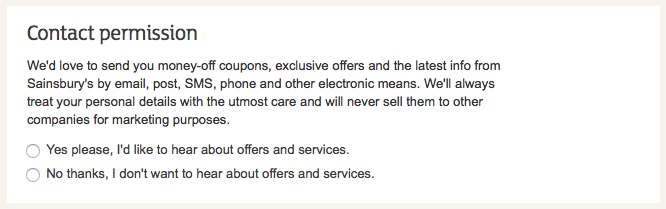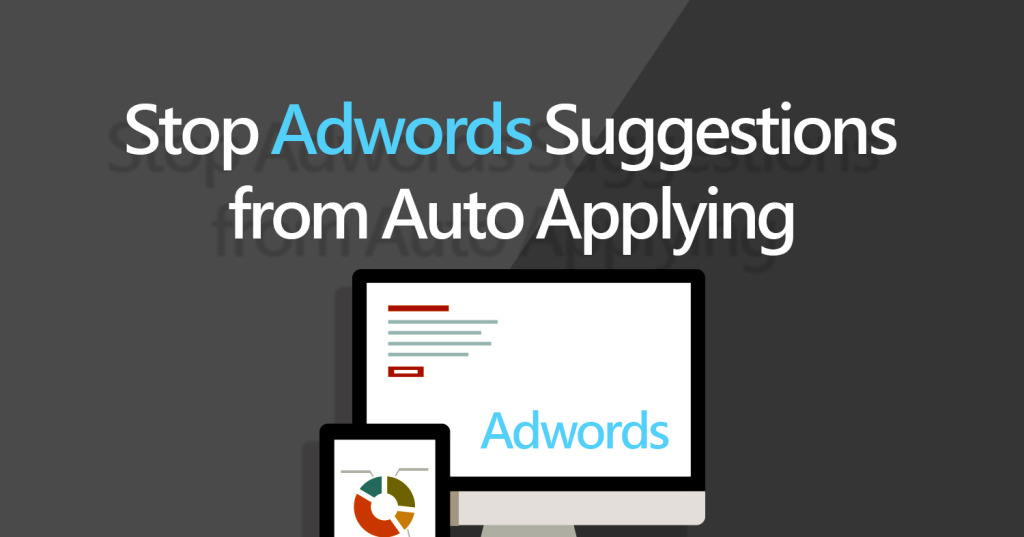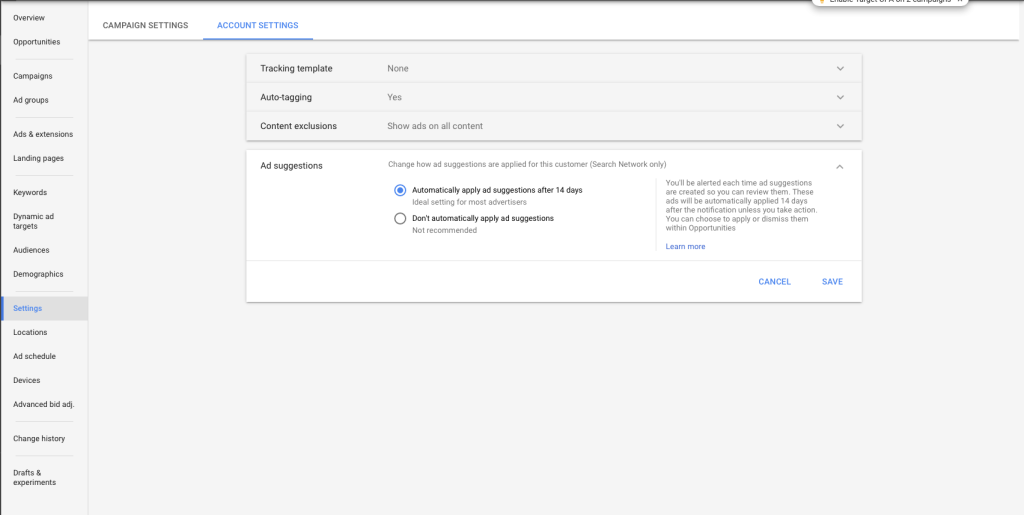This article is a part of Astral Web’s Comprehensive Guide to JIRA!
Previously: Before You Start Using Atlassian JIRA Part 3: Create A JIRA Workflow For Your Business
Overview
Jira Cloud trial is free for only 7 days. Make sure you understand enough of your business and work process foundation before you get started, because 7 days is a short time to test and confirm features.
Select the Jira Software “Try it free” button to get started. The other two choices, which we don’t need now, are the combination of Jira Software and Confluence (Wiki style document management) or Jira Service Desk (Atlassian’s customer service platform). You can try these other services another time on a different trial session.
Complete the required information to get started.
Login to Jira Cloud
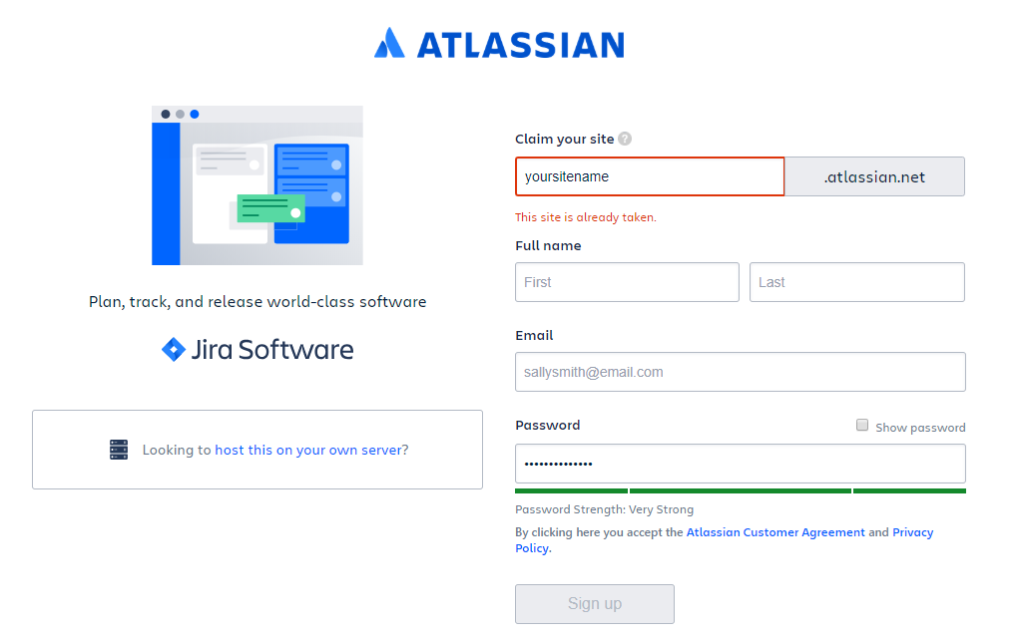
Once you’re set up, you’ll have access to all Jira features for a week.
To learn more about the basics features of Jira Software at the official website:
https://www.atlassian.com/software/jira
If you haven’t, log into your Jira Cloud at your unique Jira website. Otherwise, you will see a default menu with no accessible content. You can login from the bottom left icon.
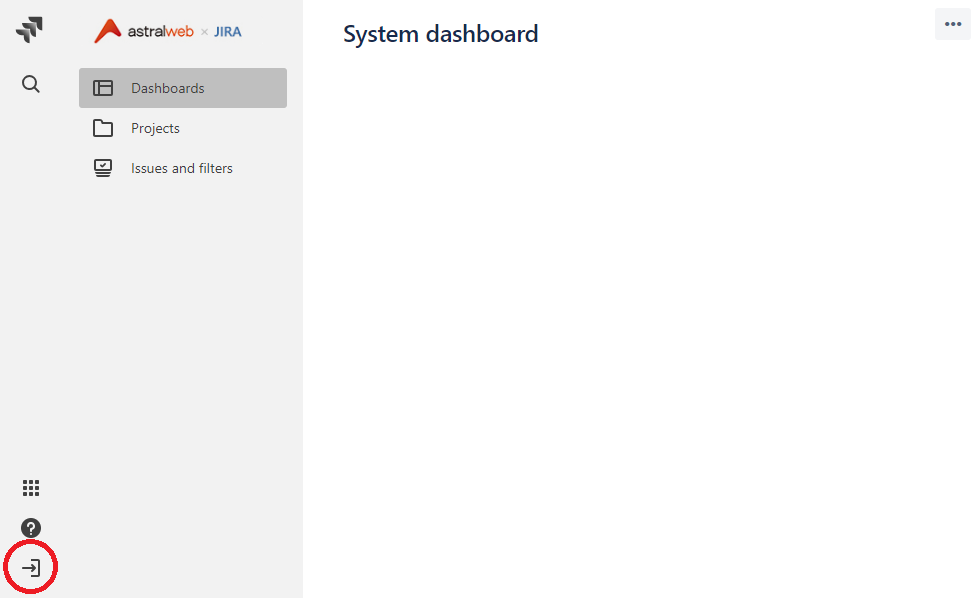
Exploring the Jira Workspace
You will be able to access your Jira Cloud account from any internet browser, as well as the Jira Mobile App that is available for iOS and Android. Mobiles apps will not have a full workspace, but will give you access to all of your projects and issues.
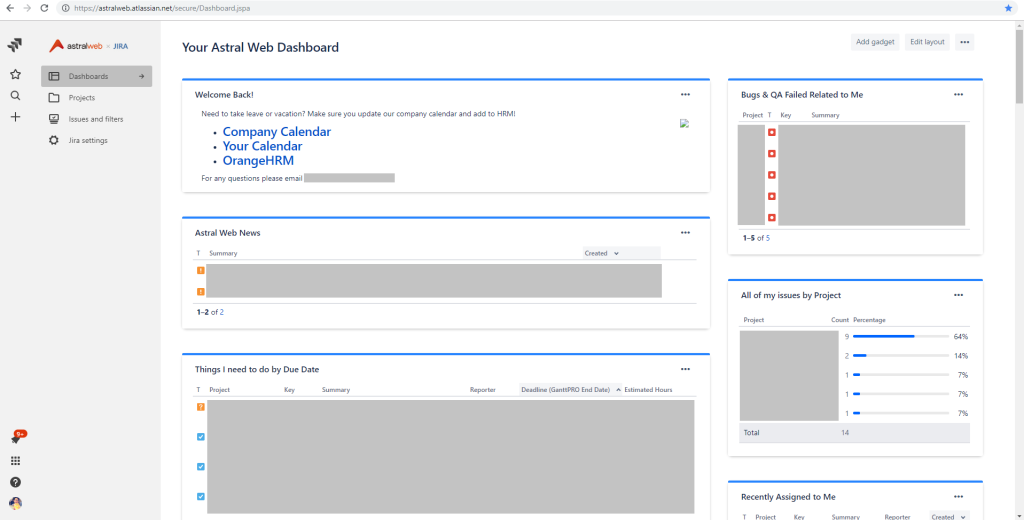
First landing page is the Dashboard tab.
Astral Web’s example login dashboard has continued to evolve, but currently has enough widgets to get our team members informed about the latest information and groups issues so they are easy to access. Some useful filters we have put together are “Things I need to do by Due Date”, “Bugs & QA Issues assigned to me”, and “Recently assigned to me”.
Jira Cloud Dashboards are limited to the widgets available, but we were able to experiment and set up to get these results.
- The Projects tab takes you to a section that lists all of your projects. We use projects to organize issues by type of project and by teams. We use teams to collect multiple projects and display issues efficiently for each team.
- Issues and Filters tab are all the filters created within your Jira Cloud. These are some that we used on the dashboard as well as some being unique to each project. We’ll discuss more about filters in the future.
- Jira Settings are where you will be setting up projects, users, custom workflows, and all other admin features.
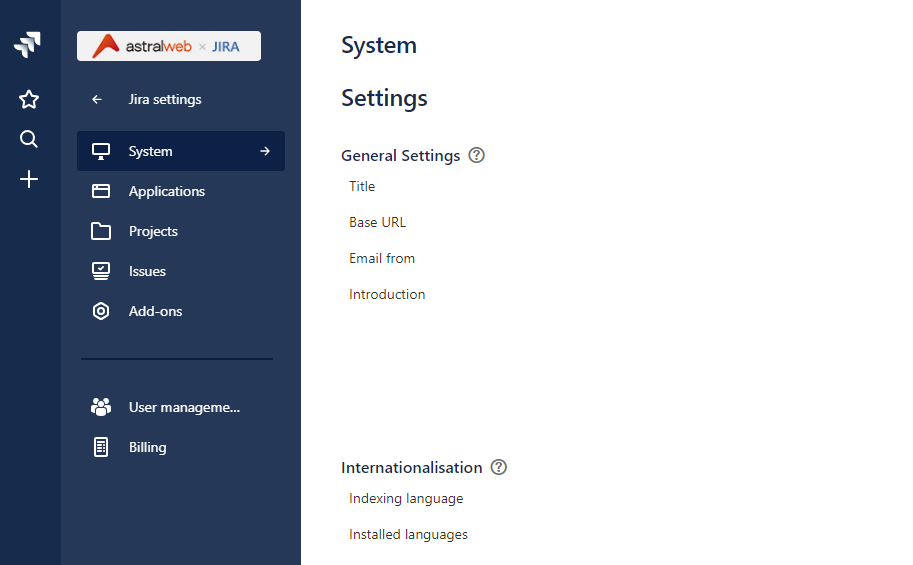
- The top left icon, also shown on the Jira Settings section, will take you back to your main dashboard.
- The Star icon will pull up all issues, projects, and pages that you have favorited or recently accessed.
- The Search icon will let you search for anything in your Jira Cloud. Typically used to quickly search for a project or an issue by name.
- The Plus icon will let you create a new issue from anywhere.
Jira Software Keyboard Shortcuts
Useful to learn early on are Jira Software keyboard shortcuts. This will let you operate your workspace faster without scrolling and searching.
Some examples are when navigating issues:
- “o” to open the selected issue
- “a” to assign the issue to someone
- “i” to assign an issue to yourself
- “m” to add a comment
Full details on the Atlassian’s Support Confluence:
https://confluence.atlassian.com/jirasoftwarecloud/using-keyboard-shortcuts-764478271.html
Atlassian Marketplace
7 days may be too short to play around with 3rd party plugins, but if you get stuck because of a lack of Jira Cloud features, the marketplace may be a good place to see if there are solutions.
Atlassian Marketplace
https://marketplace.atlassian.com/
Astral Web uses plugins such as Issue Checklist to make our issue processing even more efficient.
Issue Checklist Plugin
https://marketplace.atlassian.com/apps/1213231/issue-checklist?hosting=cloud&tab=overview
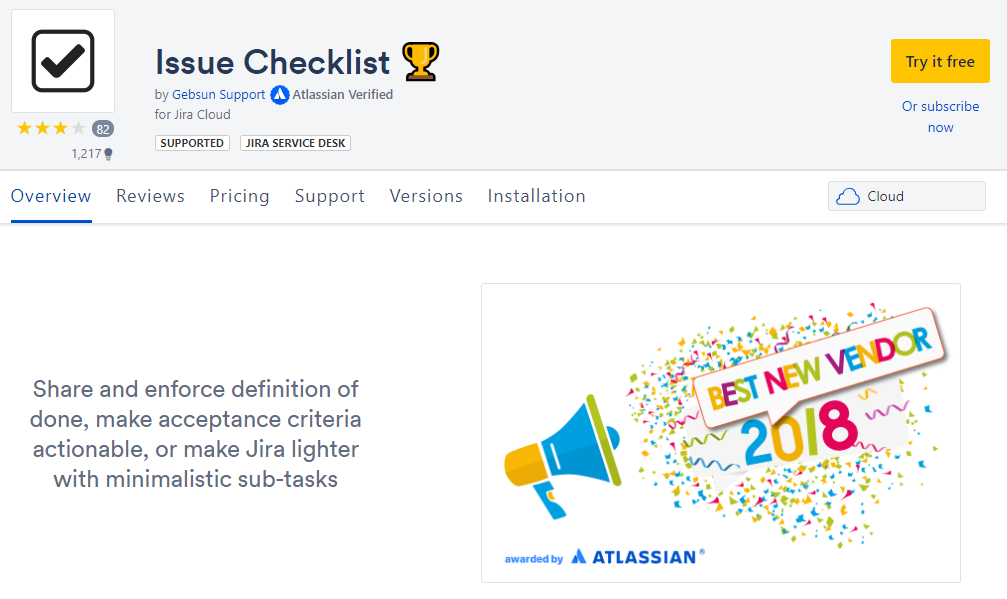
We hope this gets you started on the right foot to understand Jira Cloud’s possibilities within the short trial period. If you are a small team under 10 people, then it is more than worth it to invest in the monthly $10 usd plan to test further.
Astral Web spent at least 3 months to fully configure workflows before we had all of our 30+ members go on board.
We will discuss more about our Jira Cloud setup decisions in our future articles.